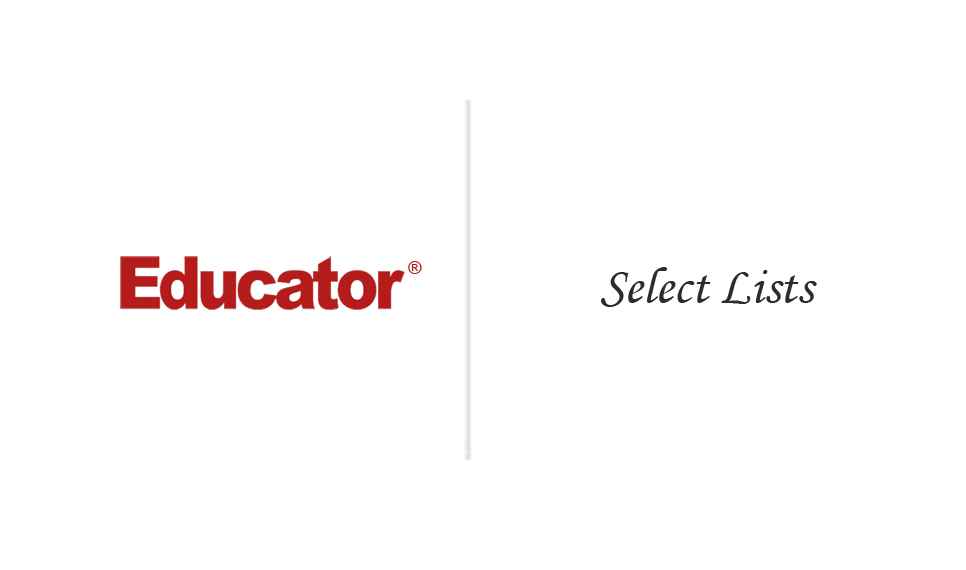

Candyce Mairs
Select Lists
Slide Duration:Table of Contents
1m 56s
- Intro0:00
- What is Dreamweaver?0:03
- Dreamweaver Creative Cloud Overview0:04
2m 58s
- Intro0:00
- Dreamweaver Creative Cloud Version0:09
- Checking & Updating Version0:10
2m 40s
- Intro0:00
- Using the Course Files0:07
- Locating the Course Files0:08
- Course Files: Begin and End Version0:41
- Shortcut Sheet & Extra Folder1:45
6m 12s
- Intro0:00
- The Client Environment0:05
- Three Browsers0:21
- The Client Environment1:22
- View Page Source1:36
- Browsers Can Read Differently..2:24
- The Web Server2:59
- inetpub3:16
- Web Servers are Software3:25
- wwwroot3:47
- ColdFusion94:16
- ColdFusion 104:50
- What is a Client?5:17
6m 46s
- Intro0:00
- CMairsCreate0:15
- Find This Under Resources0:25
- Static Web Page Request Process0:35
- Browser Reads Webpages0:39
- Web Server1:09
- So What Happens?1:31
- A Static Page1:55
- Dynamic Web Page Process2:24
- Server-Side Language2:37
- Client Requests A Page Not HTML2:48
- Application Server2:56
- Five Languages3:18
- Why Do We Need a Server-Side Language?3:58
- This Course Will Focus on Static Page Requests5:06
7m
- Intro0:00
- A Browser is a Software That Reads a Web Page0:10
- 3 Parts of a Browser0:12
- How is a Page Read by the Browser?0:36
- HTML0:59
- Parser1:04
- Page Structure1:12
- Header Tags1:39
- Paragraph Tags1:59
- Other HTML Tags2:07
- Content2:21
- Static Content2:29
- Dynamic Content2:38
- CSS3:07
- Formatting3:13
- Positioning3:24
- Example of Page Layout3:39
- Styling Can Include Images4:13
- JavaScript4:28
- User Interactivity4:29
- CSS and JavaScript are Interpreters5:36
- In Terms of Cross Browser Compatibility5:53
8m 23s
- Intro0:00
- Looking at Site Structure0:05
- Using Dreamweaver to View Site Structure0:10
- Focusing on the Names0:25
- Index is Homepage0:33
- The Other Files0:57
- Lowercase Letter Preference1:33
- About Using Folders1:52
- HTML Page Names3:36
- Headless Camel Casing4:09
- Naming Format4:33
- Establish a File Naming Convention5:05
5m 33s
- Intro0:00
- Web Page Designs0:07
- No Limits to Programs0:22
- Tranquil Travel0:53
- Pre-Dreamweaver Planning1:16
- Fireworks1:38
- Homepage1:56
- Mobile2:13
- InnerPages2:40
- Photoshop CC3:04
- Work With Whatever is Most Comfortable3:46
- Remember: Mobile and innerPages, Too4:29
8m 49s
- Intro0:00
- Copyright Laws0:12
- Copyright ©0:30
- Copyright.Gov1:45
- Basically Copyright Means..1:56
- In Other Words, No Plagiarism2:18
- Cannot Take Their Code Either2:53
- Automatically Copyrighted3:27
- Images are Copyright3:48
- Ask for Permission4:10
- Other Resources for Copyright Info5:00
- Copyright Basics5:15
- If It's on the Web, It's Not Yours5:23
- Stanford Copyright FAQs5:42
- Copyrights Differ in Countries6:16
- Websites: Five Ways to Stay Out of Trouble6:41
9m 48s
- Intro0:00
- Accessibility0:15
- What is Accessibility?0:16
- W3C0:51
- Recommended Standards Including Accessibility1:07
- Don't Forget1:30
- Accessibility = More User-Friendly1:53
- Accessibility in Planning Stages2:14
- Web Accessibility Initiative2:33
- Global Issue2:39
- Web Content Accessibility Guidelines3:28
- Info Meant for Web Developers, Authors, etc.3:53
- What is in WCAG 2.04:04
- Getting Started with Web Accessibility4:47
- Things to Think About When Planning5:04
- How the Components Relate6:09
- Concepts of Accessibility6:20
- Perceivable6:54
- Operable8:04
- Understandable8:40
- Robust8:52
- For More Information9:21
6m 40s
- Intro0:00
- Audience Overview0:15
- Analytics0:27
- User Information1:23
- Browser Statistics2:10
- Mobile Devices Statistics4:04
- Traffic Sources4:20
- Map Overlay4:32
- Analytics Available5:30
9m 23s
- Intro0:00
- Looking at Different Browsers0:09
- Internet Explorer0:43
- Use the Same Version as the Company0:52
- IE Developer Tools1:04
- F121:11
- Pin It1:37
- Understanding Developer Tools2:07
- The Arrow2:40
- Crossed Out Styles3:14
- Select Parts to Observe3:35
- Google Chrome Tools4:07
- F124:13
- Elements4:25
- Understanding Developer Tools4:39
- Magnifying Glass4:49
- Safari Tools5:26
- F125:33
- Shortcuts Are a Little Different5:41
- Safari Extension5:51
- Firefox Tools6:33
- F126:39
- Firefox Menu6:46
- Web Developer6:51
- Understanding Web Developer7:00
- Add-Ons7:18
- Inspector7:31
- Tools For You7:49
- Box Model8:22
6m 46s
- Intro0:00
- Browser Resources at CMairsCreate0:06
- Helpful Extension: Text Generator0:07
- Browser Resources0:27
- Lorem Ipsum Generator0:44
- Creates Random Dummy Text0:47
- Install It1:13
- Using This Extension2:17
- Copy to Clipboard3:00
- Using the Text3:13
- Other Extensions3:47
- Helpful Extension: Ruul3:51
- Install It3:57
- Installing in Firefox4:14
- Checking Website Alignment4:43
- Type Height and Width5:20
- Using This Extension5:38
9m 11s
- Intro0:00
- Dreamweaver Welcome0:14
- Communicate with Dreamweaver0:21
- Adobe Messages & Updates0:27
- Welcome Screen is Conditionally Available0:39
- Recently Opened Items0:55
- Create New1:34
- Dreamweaver Offers Numerous Options1:46
- Panels & Menus at Startup Menu2:10
- Create New HTML2:47
- Menus Are Now Available2:55
- Panels3:31
- Modify Your Panels4:07
- Properties Panel4:40
- Document Window5:10
- Code View5:25
- Split View5:33
- Design View5:36
- Using These Views5:47
- Live View6:57
- The Globe: Preview in Browsers7:11
- Recap7:42
10m 4s
- Intro0:00
- Dreamweaver CC Default View0:22
- Identifying Default Panels0:57
- Activating Panels1:08
- Create New HTML1:10
- Example: Insert Tab1:35
- How to Move Panels1:58
- Moving Insert Panel2:04
- Dreamweaver Beginners Preferred Setup3:04
- Icons and Tabs Within Insert Panel3:17
- Selecting Icons3:33
- Opening/Closing Panels4:14
- Opening Panel4:21
- Closing Panel4:30
- Window Menu Checked Panels4:58
- Right Click to Open/Close5:16
- Close Tab Group Versus Close Option5:22
- Right Hand Double Arrow8:00
- Collapsing Panels Into Icons8:10
- Opening Hidden Panels8:20
- Expand and Contract Panels8:35
6m 52s
- Intro0:00
- Getting Started0:14
- Activate Page and Panels0:22
- Locating Preferences Menu0:31
- Mac Users0:34
- PC Users0:41
- Preferences0:50
- General Category0:54
- Editing Options1:23
- New Document Category2:19
- Default Document2:29
- Default Extension2:33
- Default Document Type3:15
- Preview in Browser3:54
- Fonts4:53
- Code View Default Font5:15
- Default Font Size5:33
5m 48s
- Intro0:00
- Locating CSS Designer Panel0:38
- Open Files and Panels0:44
- Create New HTML0:57
- Activate CSS Designer Tab1:10
- CSS Designer’s “Four Panels-in-One”1:20
- Sources, @Media, Selectors and Properties Panels1:32
- Expanding Panel1:50
- Listing of Options for Closing Tabs2:23
- Overview of Source Panel3:22
- Sources Panel Option3:34
- Creating New CSS Page4:05
7m 15s
- Intro0:00
- Web Page Viewing1:01
- Design View1:03
- Code View1:13
- Left-Hand Tool Bar1:15
- Expand Tool Bar and Document Window1:37
- Coding Tool Bar2:16
- Icon Function2:23
- Line Numbers3:00
- Line Numbers3:02
- Select Line of Code3:19
- Collapsing Lines3:24
- Show Hidden Area4:30
- Split View Shows Both Code and Design Views5:46
- Vertically or Horizontally Split View6:03
9m 13s
- Intro0:00
- New Document Window0:14
- Design View0:33
- Globe Icon0:44
- Browser Preview(s)0:46
- Available Browsers and Shortcuts0:58
- Modifying Browsers Within Preferences: Preview in Browser1:14
- Removing a Browser2:20
- Adding a Browser2:36
- Application Field3:38
- Selecting Primary and Secondary Browsers4:47
- Creating Menu Shortcuts6:14
- Previewing Page6:36
- Opening in Browser7:00
- Opening With File Menu8:11
8m 44s
- Intro0:00
- Using a Pre-Defined Layout Page0:31
- Opening From File Menu0:36
- New Document Window0:47
- Selecting Page Type1:09
- Blank Page Features1:57
- Pre-Built Features2:05
- Header Area2:27
- Footer Area2:32
- Text2:34
- Saving Documents3:39
- Naming Document4:19
- Assigning Title5:51
- File Save7:00
- Save All7:09
- Asterisk on Tab7:40
11m 12s
- Intro0:00
- Setting Up Interface0:28
- Properties0:33
- Tag Selector0:45
- Expanding Files Tab0:56
- Collapsing Files Tab1:35
- Tag Selector1:53
- Example: Insert Logo2:06
- Body Tag3:01
- Placeholder3:40
- Header Tag4:29
- Changing Background Color5:26
- CSS Designer Panel5:27
- Determining Header CSS Rule5:51
- Header Properties6:18
- Properties Icons6:45
- Background Color7:03
- Inserting Image8:07
8m 6s
- Intro0:00
- Navigation Bar0:12
- Identifying Codes With Tag Selector1:20
- Modifying With CSS Designer2:09
- Show Set Box3:02
- Changing Width3:25
- Background Color4:22
- Eye Dropper Tool4:37
- Moving Navigation Bar5:14
- Float Feature6:00
- Preview6:27
15m 54s
- Intro0:00
- Modifying Background Color of Side Bar0:30
- Selecting Column0:50
- CSS Designer Panel1:05
- Show Set1:10
- Selecting Color1:38
- Changing Color Format2:00
- Changing RGB Values2:40
- Re-naming Links3:47
- Adding Pages5:00
- Changing Link Appearance6:22
- Locating Properties6:26
- <a> Tag8:40
- Background Color9:23
- Disable9:41
- Eye Dropper Tool10:33
- Preview Page11:09
- Modifying Hyperlink Colors11:40
- Selecting Color (Focus)11:59
- Visited Link Text Color12:31
- Basic Link Appearance13:38
7m 25s
- Intro0:00
- Adjusting Excess Space0:41
- <aside>1:07
- Inspect Tool2:40
- Adjusting Header Size3:25
- <img>3:49
- Setting Header Width and Height4:05
- Width4:10
- Height4:49
- Live View5:40
- Lesson Summary6:20
9m 25s
- Intro0:00
- Inserting Content1:10
- Locating Content1:18
- Tag Selector1:38
- <article> versus <section>1:48
- Removing Content2:02
- <section>2:16
- Highlighting on Document2:24
- Inserting Text2:52
- Opening Text File3:11
- Predefined Index .txt File3:14
- Copy/Paste4:01
- Split View5:08
- Inserting in Code View5:54
- Removing Excess Space6:20
- Delete Key6:24
- Properties6:29
- Remove Tag Feature7:02
8m 19s
- Intro0:00
- Copyrights0:10
- Copyright.gov PDF0:17
- Notice of Copyright0:42
- Example1:20
- Insert Copyright Information2:00
- Edit Footer Properties3:29
- Change Background Color3:50
- Add Padding4:14
- Preview5:30
- Editing in Live View6:39
10m 27s
- Intro0:00
- Modifying Footer1:24
- Matching Color With Header Background1:40
- Matching Content and Header Width3:07
- Identifying Content Tags3:26
- Resizing Content Area4:08
- Resizing .container Properties5:44
- Body Background Color6:06
- Adding a Border7:18
- Locating Tag Selectors7:37
- Show Set8:06
- Selecting Border8:22
- Color8:26
- Width8:32
- Style8:38
5m 33s
- Intro0:00
- Defining Websites Within Dreamweaver0:30
- Site Menu Setup0:49
- Locating Local Site Folder1:16
- Setting Local Site Folder Path2:13
- Files Local View2:57
- Window Versus Mac3:09
- Root Folder4:14
9m 19s
- Intro0:00
- Files Panel Options0:53
- Right Click Open Area in Files Panel1:47
- Icons for Uploading/Downloading Files2:15
- Creating New Page3:02
- Moving Into New Area3:35
- Renaming a File5:17
- Removing File From a Folder6:27
- Deleting a File7:08
- Creating New Folder7:55
7m 50s
- Intro0:00
- Create New HTML0:23
- File Menu0:46
- Choose Doctype0:56
- HTML 5 Versus XHTML 1.0 Transitional1:10
- Horizontal/Vertical Tile2:08
- HTML 5 Versus XHTML 1.0 Transitional in Code View3:32
- Importance of Doctype4:22
- HTML 55:50
- XHTML 1.0 Transitional in Code View6:11
5m 42s
- Intro0:00
- Saving New Page1:16
- Saving as Untitled1:19
- Importance of Page Titles1:38
- Tab Area1:46
- Bookmarks2:02
- Search Engines3:11
- Adding Title4:14
- Title Tags5:03
5m 16s
- Intro0:00
- Creating New Files in Files Panel0:27
- File Menu Options0:31
- Root Folder1:00
- Creating Files in Welcome Screen1:42
- File Menu2:13
- Blank Page Options2:18
- Control+N/Command+N2:58
- Edit Preferences3:30
19m 22s
- Intro0:00
- Manage Sites0:36
- Defined Sites0:42
- Removing Sites1:06
- Modifying Site1:15
- New Site2:16
- Locating File Folder2:36
- Files Panel3:28
- New Dreamweaver Page4:09
- Document Title4:28
- Saving and Naming Page5:28
- Paste Special6:44
- Text Folder6:48
- Command.docx Versus Command.html6:59
- Command.docx7:14
- Microsoft Word Copy/Paste7:43
- Command.HTML7:54
- Edit Menu Paste Special8:40
- Options8:55
- Basic Paste Versus Paste Special10:35
- Updated Properties Features11:33
- Preview in Firefox12:00
- Firefox Developer Tools12:06
- Web Developer12:16
- Inspector12:45
- Microsoft Word Code13:30
- Text With Structure Paste Special Option14:17
- Text Only15:53
- Forward Delete Versus Backward Delete16:40
- Copy/Paste Preferences18:04
3m 21s
- Intro0:00
- Create New Page0:39
- Name Document0:58
- File Menu Import1:08
- Word Document1:29
- Locating Text File1:35
- Formatting1:58
- Title Document2:35
8m 24s
- Intro0:00
- Setting Heading Tags1:36
- Numbering Heading Tags2:08
- Control/Command2:49
- Importance of Heading Tags4:00
- XHTML Versus HTML54:33
- Split View5:05
- Headings in Code View5:56
9m 42s
- Intro0:00
- Creating Line Space1:09
- PC Versus Mac Delete1:10
- Split View2:57
- Highlighting Text3:44
- <p> Tag4:24
- Properties5:39
- Format5:49
- Changing Headings6:18
- Tag Selector6:38
- Line Breaks7:10
- Shift-Enter or Shift-Return7:44
- <br> Tag8:02
9m 4s
- Intro0:00
- Title Document1:12
- Page Header1:23
- Creating Bulleted List2:11
- Select Content2:19
- Properties3:26
- Unordered List3:29
- Creating a Secondary List5:32
- Indent6:16
- Changing Bullets7:35
- List Item7:56
- Styles7:59
3m 13s
- Intro0:00
- Creating Definition Lists0:34
- <p>0:45
- Definition Term Versus Definition1:03
- Format Menu1:28
- List Option1:30
- Definition List1:48
- Organization of Definitions1:58
7m 17s
- Intro0:00
- Evolution of <b> and <i>0:17
- Dreamweaver Default1:38
- XHTML Format1:42
- Setting Preferences2:00
- Applying Bold3:05
- Applying Italics3:40
- Applying Both Italics and Bold3:53
- Turning Off Bold/Italics4:19
- Numbered List5:26
- Modifying List5:55
9m 36s
- Intro0:00
- Entity Overview0:06
- ASCII0:32
- Entity Numbers Versus Names1:15
- Creating Symbols2:00
- Copyright Symbol3:10
- Common Tab3:44
- Down Arrow4:02
- Entity Name in Split View5:10
- Insert Other Characters5:37
- Browser Preview6:40
- Example: Trouble-Shooting7:22
7m 17s
- Intro0:00
- Example of CSS0:37
- Firefox Developer Tools1:01
- Inspector1:08
- Style Editor1:23
- Adobe Website Example2:47
- CSSZenGarden.com Example3:47
- Opening HTML Page4:09
- What is CSS?5:41
10m 3s
- Intro0:00
- Code View0:56
- <style>1:35
- Closing Tags2:14
- Creating Rule for Heading 12:51
- Brackets3:08
- Selector3:48
- Adding a CSS Comment4:13
- Coding Tool Bar Apply Comment4:33
- Fonts5:25
- Color5:44
- Design View6:23
- CSS Rule Syntax Overview6:40
- Pre-Assigned Properties7:57
- CSS Designer8:33
- Selectors8:40
- Properties9:05
10m 31s
- Intro0:00
- Importance of CSS Rule Location0:08
- Page Coding0:33
- Cascading Style Sheets1:16
- CSS Style Rule Locations1:37
- Inline1:55
- Internal or Embedded2:15
- External2:36
- Inline Style Rules2:59
- Example of Inline Style Rule4:16
- Internal/Embedded Style Rules5:36
- <style> Tag Block5:43
- One Page Style Rule6:19
- Example6:56
- External Style Rules7:43
- Multiple Rules8:13
- Multiple Files8:27
- Example of Style Sheet Link8:52
9m 17s
- Intro0:00
- CSS Selector Types0:04
- HTML Tags0:53
- Classes2:13
- Naming Classes2:32
- Creating Class Rule2:50
- Two-Step Process2:52
- IDs3:19
- Naming Function3:32
- Example of Rules in CSS4:53
- Locating Properties6:16
- Locating Value6:24
- Font Stack7:33
8m 23s
- Intro0:00
- Creating an Inline CSS Rule0:48
- Identifying Tags1:23
- Properties2:07
- Select CSS2:21
- Targeted Rule2:31
- <New Inline Style>3:27
- Setting Font3:40
- Bold4:30
- Size5:13
- Color5:30
- Matching Colors7:13
- Code View7:28
13m 38s
- Intro0:00
- .txt Versus .rtf File0:56
- Copy/Paste2:04
- Header 12:36
- Undoing Header 1 Style2:53
- Adding <p>3:27
- <p> Shortcut3:35
- Adding Styles4:50
- CSS Designer4:55
- Sources Panel5:43
- Define in Page6:16
- Adding Selector6:43
- Properties7:52
- Modifying Text8:10
- Color8:26
- Font Family8:49
- Font Size9:28
- Em Unit9:32
- Font Size9:53
- Body Font Size12:08
10m 49s
- Intro0:00
- Selecting Styles in Code View1:27
- Format Menu2:10
- CSS Styles2:13
- Move CSS Rules2:17
- Style Sheet Versus A New Style Sheet.. Option2:30
- Saving CSS File3:45
- Sources Area5:38
- External CSS Sheet6:32
- Locating CSS Style Sheet7:55
- Saving in New Location8:28
11m 15s
- Intro0:00
- Related Files Toolbar0:43
- Basic HTML Versus Related Files Toolbar1:15
- CSS Designer2:18
- Sources2:23
- Adding Existing CSS Style2:48
- Locating File3:12
- Conditional Usage3:28
- Attach as Screen CSS3:43
- Creating a Style for <li>5:40
- Select External Style Sheet5:49
- P, li6:13
- Preview in Browser6:32
- p,li,dt,dd7:35
- Changing Bullet Appearance8:20
- Demonstration Summary10:27
12m 46s
- Intro0:00
- Refresh0:46
- Basic Paste From .txt to .html1:27
- Title2:14
- Header 1 and Header 22:30
- CSS Designer3:00
- Adding External Style Sheet3:10
- Conditional Usage3:30
- Adding h1 to External Style Sheet4:03
- Modifying to Create h24:10
- Duplicate Tag4:33
- Rename Tag4:39
- Re-size4:46
- Highlighting Partial Area of <p>5:40
- Class Selector6:06
- Create New Class Selector6:14
- Naming Class Selector6:33
- Assigning Properties6:56
- Defining Class8:46
- Select Content9:03
- Properties9:07
- Class Section9:09
- Adjusting Class Properties9:19
- Bold10:03
- Applying Class10:26
6m 24s
- Intro0:00
- Code Navigator0:25
- Properties and Values2:24
- Inspect in Live View3:20
- Inspect3:24
- Properties4:14
- Tag Selector Area4:24
- Importance of Inspect and Code Navigator5:20
5m 52s
- Intro0:00
- Google Fonts1:40
- Open Source Fonts1:55
- FontsSquirrel.com2:15
- Example2:33
- Adobe.com2:54
- Edge Web Fonts3:04
- TypeKit.com3:22
- Free Trial3:57
- Downloading Fonts4:45
16m 48s
- Intro0:00
- New to Google Fonts? Link0:25
- Google Developers0:58
- Font Effects1:33
- Browser Compatibility2:22
- Preview Text4:06
- Sizing4:29
- Sort By Available Font4:41
- Filtering5:32
- Font Name, Creator6:08
- Collecting Fonts6:48
- Review7:17
- Use7:37
- Load Time7:45
- Google Font in Dreamweaver8:30
- Code View9:34
- Link Tag9:42
- Pasting Google Code9:48
- Integrating Fonts11:17
- Setting Up New CSS Source Code12:19
- New Selector12:42
- Adding Google Font13:30
- Preview14:34
- Definition List15:39
14m 51s
- Intro0:00
- Font Squirrel Categories1:20
- Examples1:30
- Font Search1:40
- Font Information2:50
- Test Drive3:13
- Licensing Information3:40
- Web Font Kit Tab4:07
- Format Options4:21
- Saving Font Kit5:20
- Font Squirrel in Dreamweaver6:39
- How to Use7:00
- Locating Font8:49
- Linking to Style Sheet9:50
- Replacing Font Family11:34
- Setting Default Font12:40
7m 11s
- Intro0:00
- Customizing Fonts0:29
- Manage Fonts0:31
- Custom Font Stacks0:55
- Available Fonts1:51
- Choosing Fonts2:17
- Adding Fonts3:49
- Font Families4:49
- Updating Font Family5:45
11m 55s
- Intro0:00
- Inner Page0:44
- Logo Class1:54
- Text Area2:49
- Adding Adobe Edge3:08
- Manage Fonts3:20
- Adobe Edge Web Fonts Tab3:25
- Filtering4:45
- Applying Text6:02
- Preview in Live View6:47
- Preview in Code View8:02
- Source Code8:24
- Java Script9:29
13m 54s
- Intro0:00
- Vector Images Versus Raster Images0:52
- Raster Image Formats2:27
- PNG2:51
- Optimization3:41
- Control Removal5:27
- Photoshop6:09
- GIF Image Format6:26
- Drawbacks6:41
- Lossless Format8:12
- JPG Image Format9:19
- Lossy Format9:49
- PNG Image Format10:16
- Vector Graphics11:10
- Scalable Vector Graphics11:43
4m 10s
- Intro0:00
- Optimization0:22
- Importance of Optimizing1:08
- File Size1:37
- Saving Images2:26
- Original Image3:14
7m 47s
- Intro0:00
- Assets Panel0:39
- Windows Menu0:49
- Images1:49
- Colors4:08
- Hyperlinks4:38
- Flash Files4:57
- Adding Images to Assets Panel6:06
8m 51s
- Intro0:00
- Adding Images1:08
- Dragging Images onto Page2:21
- Alt Text3:42
- Adding Image With Icon5:02
- Adding With Insert Button6:58
- Removing Image7:48
8m 26s
- Intro0:00
- Control T/Command T1:17
- Selected Image1:26
- Edit Tag1:38
- Selecting Content3:00
- Wrap Tag3:23
- Insert HTML3:52
- Adding Class4:15
- Edit5:34
- Properties5:44
- Removing Tag6:29
- Quick Tag Editor in Properties6:52
5m 8s
- Intro0:00
- Title Area in Properties0:43
- Preview in Browser0:57
- Title in Browser View1:29
- Preview2:29
- Quick Tag Editor3:23
- Title Versus Alternate Text4:24
7m 39s
- Intro0:00
- Image Dimensions1:11
- Lock1:24
- Reset to Original Size2:14
- Commit Image Size2:24
- Changing Width and Height in Properties3:04
- Resized Image in Assets Panel3:54
- Commit Image Size Pop Up Window4:15
- Caution for Overriding Images5:14
7m 51s
- Intro0:00
- Select Image0:24
- Edit Area0:32
- Changing Preferences0:56
- Preferences1:00
- File Types and Editors1:15
- External Applications to Associate with Dreamweaver1:27
- Exploring Image Formats1:35
- Incorrect Editor2:05
- Make Primary2:28
- Adding Editor3:18
- Locating Program4:39
- Updating Preferences5:18
- Missing File Editor7:08
9m 1s
- Intro0:00
- PSD0:24
- Inserting PSD0:50
- Linking to Different Image Page1:02
- New File1:45
- Dragging Image2:38
- Optimizing Image Within Dreamweaver3:24
- File Size3:42
- Image Sync Icon4:55
- Modifying Image in Photoshop5:21
- Locating Modified Image6:11
- Original Asset Modified6:36
- Update From Original6:49
10m 2s
- Intro0:00
- Saving Flash File0:56
- Flash .swf File1:44
- Slide Show2:04
- Insert2:14
- Media2:17
- Inserting Slide Show Description3:17
- Properties4:10
- Flash Plugin4:20
- Play4:32
- Edit5:29
- Loop and Autoplay5:39
- Stop Autoplay5:44
- Additional Files6:24
- Scripts Folder7:13
- Eye Ball Icon7:24
- Default Text7:30
- Preview8:30
- Playing Flash File9:00
9m 31s
- Intro0:00
- Assets Panel0:19
- Built-in Flash Player0:55
- Flash Video File (flv)1:30
- Inserting flv. Into Web Page2:26
- Insert Bar2:42
- Inserting Flash Video3:00
- Locating FLV3:39
- Skin4:13
- Types of Skins4:38
- Detect Size4:53
- Controls5:11
- Preview6:49
- JavaScript8:10
12m 18s
- Intro0:00
- HTML 5 Videos0:07
- Different Formats1:19
- HTML 5 Video Option2:15
- Video Tags With Controls2:39
- Alternative Method2:50
- Controls3:09
- Poster Option3:20
- Hyperlink4:15
- MP4 Format4:45
- .webm5:08
- Flash Video Fallback5:49
- Insert Using Dreamweaver6:49
- Right Click Save As7:40
- Insert Flash Video in Dreamweaver9:00
- Poster PNG11:13
13m 6s
- Intro0:00
- Identifying Photoshop Smart Objects0:51
- Avoiding Extra Spaces in Hyperlinks2:20
- Double Click to Select2:43
- Point to File3:20
- Drag to a File3:46
- Adding New File5:14
- Deleting File6:06
- Triple Clicking6:34
- Adding by Browsing7:54
- Linking to a PDF (or Word, Excel, etc)8:53
- Point to File Feature10:40
- Testing Link12:11
8m 37s
- Intro0:00
- Split View0:58
- Select Text1:48
- Paste Link in Properties2:24
- Test Link3:04
- Target4:29
- Adding Link Manually6:13
10m 42s
- Intro0:00
- Shift-Home to Highlight1:15
- Common Tab3:03
- Email Link3:32
- Mailto:4:15
- Adding Subject Line6:45
- Insert %207:45
- Preview8:30
- &cc=9:01
16m 13s
- Intro0:00
- Hot Spot0:09
- Assets Panel1:19
- Tile Vertical3:29
- Properties4:05
- Map4:11
- Editing Versus Drawing Tools4:33
- Draw Area5:03
- Alt Text7:04
- Insert Link7:22
- New7:43
- Circle Hotspot Tool9:11
- Polygon Hotspot Tool11:30
- Preview14:17
9m 18s
- Intro0:00
- Insert Menu1:23
- Structure1:34
- Navigation1:57
- Building Navigation Bar2:56
- Creating List3:26
- Linking Pages5:06
- Deleting Linked File7:52
10m 5s
- Intro0:00
- CSS Designer0:49
- Define in Page1:10
- <ul> Versus <li>1:51
- Set Margin and Padding3:14
- Assigning Values3:26
- List Style Type5:08
- Layout6:32
- Display6:44
- Inline6:47
- Adjusting Padding7:20
- Text Transform7:57
- Overview8:38
13m 8s
- Intro0:00
- Style Links1:26
- <a>1:42
- Select Color2:48
- Font Family2:55
- Text Decoration3:30
- Preview4:14
- a:link Selector5:39
- Preview6:29
- a:visited8:25
- Remove CSS Property10:04
- Disable CSS Property10:12
6m 8s
- Intro0:00
- a:hover1:24
- Show Set1:39
- Color1:48
- Font Weight1:58
- Text Decoration2:08
- Preview2:35
- Bold Hyperlinks3:29
- Hyperlink States4:45
11m 8s
- Intro0:00
- HTML Functions1:02
- Assigning Names2:11
- CSS2:44
- Formatting and Positioning2:50
- Content Area3:59
- Adding ID4:23
- Selectors4:46
- Properties and Values5:06
- Coding6:12
- Div id= content6:57
- Wrapper7:49
- CSS Code Styles8:46
9m 16s
- Intro0:00
- Outer Wrapper0:43
- Adding Margin2:09
- Width3:43
- Adding a Guide4:43
- View4:47
- Rulers4:49
- Dragging Ruler5:14
- Scrubbing5:36
- Total Width6:51
7m 53s
- Intro0:00
- Insert Area1:30
- Insert Bar1:44
- Insert Header2:15
- Sources3:44
- Define in Page3:52
- Adding Navigation Bar4:12
- Properties4:35
- Separating From Header4:43
- Removing <p>5:40
- Insert Navigation6:18
9m 57s
- Intro0:00
- CSS Designer0:41
- Adding Styles1:04
- Assign Properties1:12
- Add Selector1:21
- Deleting Selectors1:41
- Header1:56
- Properties2:19
- Layout Type Features2:20
- Adjusting Header Width2:44
- 100% of the Width3:07
- Background3:54
- Color4:08
- Adding Margin Top4:53
- Text Color5:24
- Navigation6:59
- Assign Color7:02
- Adding Margin8:08
12m 26s
- Intro0:00
- Content Area0:34
- Locating Margin/Padding1:00
- Select1:46
- Insert <div>1:52
- New CSS Rule2:23
- Naming ID2:59
- Define in Page3:12
- RBD Colors3:43
- Modifying Margin/Padding4:41
- CSS Designer5:55
- Content ID6:09
- Max/Min Height6:18
- Auto Margin6:47
- Footer7:27
- Add Selector7:39
- Footer Width8:39
- Background Color8:53
- Color Format9:38
- Insert10:03
- Footer Tag10:07
- Preview11:19
9m 1s
- Intro0:00
- Properties0:44
- <body>1:01
- Insert Div1:20
- New CSS1:40
- Selector Type1:44
- Wrapper1:47
- Box2:02
- Set Width2:07
- Auto Margins2:42
- Background Color3:03
- Background Color for the Page6:33
- Body6:47
- Properties7:02
14m 23s
- Intro0:00
- Background0:38
- Wrapper ID0:47
- Header Tag1:33
- Nav2:15
- Content ID2:24
- Insert Image3:00
- Replacing Text With Image3:39
- Matching Wrapper Width With Image4:26
- Nav Area5:05
- Live View5:41
- Modify Content Within CSS Designer5:44
- Padding6:43
- Modifying Background Color7:23
- Preview8:10
- Footer9:08
- Width9:50
- Color9:59
- IE Browser Mode11:27
- HTML5 in IE11:55
15m 14s
- Intro0:00
- Insert Div Tag1:50
- New CSS Rule2:18
- Selector Name2:34
- CSS Designer3:24
- Properties3:44
- Layout3:54
- Background Color4:24
- Code View4:49
- Copy/Paste5:24
- Left, Middle, Right Div IDs5:41
- Background Color6:46
- Absolute Positioning7:19
- Layout8:08
- Setting Position to Absolute8:26
- Setting Margins for Middle8:56
- Positioning Left9:08
- Live View9:49
- Browser Offset10:19
- Summary12:55
- Code View13:42
10m 1s
- Intro0:00
- Adding Float to Header2:16
- Select Header2:24
- Layout Icon2:26
- Resetting Float2:38
- Preview4:18
- Code View5:02
- Moving Divs in Between Right, Left5:05
- Left Float7:43
- Right Float7:49
12m 18s
- Intro0:00
- Previewing Within Dreamweaver1:27
- Modifying Header Width, Height2:14
- Modify Footer Width, Height2:55
- Modifying Left Div Width3:22
- Right Div Width4:13
- Float None4:48
- Removing Float6:06
- Clear8:48
- Left8:57
- Preview9:10
- Clearing Right Versus Left11:10
10m 2s
- Intro0:00
- Image Tag in Tag Selector1:34
- alignRight Class1:39
- Unused Class, IDs1:43
- Creating Class2:58
- .alignLeft3:12
- Add Float Left3:55
- Add Padding4:07
- Adding Class to Image4:58
- Code View6:39
- Duplicate8:03
- .alignRight8:06
- Testing Alignment8:55
11m 41s
- Intro0:00
- Page Length1:00
- Creating a Hyperlink to an ID on the Page2:06
- Create a Nav Bar2:28
- Linking to Different Parts of the Page3:13
- ID3:53
- Insert Div4:20
- Select and Link4:57
- Preview5:45
- <body>7:09
- Define in Page7:38
- #top7:49
- Create Link to Top8:12
- Preview10:18
7m 3s
- Intro0:00
- Add Image1:05
- Matching to Wrapper1:24
- Set Fixed Positioning on Div2:03
- Copy/Paste ID Rule2:16
- Preview3:45
- Design View4:42
- CSS Designer4:51
- Show Set4:56
- Deleting Fixed Image5:08
- Assigning Background Image5:23
- Preview6:04
7m 16s
- Intro0:00
- Tables0:19
- Insert Menu1:00
- Common Tab1:16
- Rows1:34
- Columns1:39
- Split View2:23
- NBSP3:18
- Clicking and Dragging Into Table3:32
- Widths4:00
11m 5s
- Intro0:00
- Double Border0:22
- Deleting Double Border1:16
- Select Table Tag1:30
- Properties1:37
- Rows and Columns1:43
- Cell Spacing1:49
- Cell Padding1:59
- Preview2:32
- Deleting Rows3:08
- <tr>3:45
- Header Row5:07
- <th>6:00
- CSS Designer6:24
- External Style Sheet6:43
- Properties6:49
- Text Align7:17
- Setting Font Family7:35
- Modifying Line Height8:09
- Delete Column9:49
- Table Widths10:23
10m 46s
- Intro0:00
- Table Header0:10
- Styling the Table0:34
- Alignment1:03
- Modifying a Cell2:17
- Setting Vertical Alignment2:19
- Modifying Font3:14
- CSS Designer3:36
- Span Tag3:52
- Adding Styles to <td>4:22
- Text Area5:39
- Enable/Disable6:14
- Font Size6:42
- Widths7:32
- Select Table7:56
- Adjust Widths8:14
- Pixel Width8:25
- Dragging Cells8:34
- Locking Columns in Place8:44
- Clear All Widths8:59
- Visual Aids9:19
- Centering Table9:42
7m 36s
- Intro0:00
- Importing Data0:21
- File Menu0:51
- Import0:54
- Importing Data From Excel1:28
- Locating Document1:32
- Delimited File3:24
- Importing Tabular Data4:09
- Modifying Delimiter4:59
- Cell Padding and Spacing5:37
- Table Widths6:36
9m 23s
- Intro0:00
- Moving Files0:50
- Insert Table1:26
- Caption1:54
- Adding Content to Table2:46
- Using the Tab Key3:35
- Adding a New Row3:57
- Merge/Split Cells4:47
- Right-Click4:59
- Merging Cells5:06
- Splitting Cells5:52
- Setting Width8:43
4m 32s
- Intro0:00
- Adding a Column0:13
- Column Table Width0:27
- Adding Column0:43
- Deleting Column1:18
- Moving Table1:24
- Dragging Text2:37
10m 19s
- Intro0:00
- Insert Bar1:59
- Forms2:04
- Adding ID3:31
- Method4:08
- Form Tags4:38
- POST Versus GET Method4:54
- Assigning ID5:29
- Naming5:49
- Fieldset7:30
- Legend7:40
- Action Attribute8:29
8m 54s
- Intro0:00
- Text Field0:04
- <fieldset>0:23
- Form Tab Text Icon0:54
- Renaming Text Field1:15
- <label>1:28
- Labeling Box1:58
- Text Box Re-sizing2:14
- Default Size2:17
- Title Area2:52
- Inserting Text Field4:53
- Code View5:13
- Label Tag6:25
- Adjusting Form Field Name7:17
9m 55s
- Intro0:00
- New Fieldset0:42
- Radio Button1:48
- Radio Button Versus Radio Group2:55
- Name Radio Button3:15
- Adding Label3:31
- Adding Value3:38
- Label Icon5:39
- Radio Button Label6:57
- Checked Value8:37
9m 5s
- Intro0:00
- Drop-down Menu1:02
- Rename Label2:41
- Name Drop-down3:07
- List Values3:16
- Modify List Values4:17
- Using Up Arrow5:04
- Preview in Browser5:35
- # as a List Value6:18
- Selected Menu7:15
9m 28s
- Intro0:00
- Checkbox Group1:11
- Adding Checkbox Labels and Values1:33
- Checkbox Group Quark2:32
- Alphabetize Checkboxes3:21
- Deleting Checkbox3:37
- Modify List4:24
- Preview4:52
- Radio Buttons Versus Checkboxes4:53
- Adding Submit Button5:53
- Reset Button7:04
- Value7:43
5m 24s
- Intro0:00
- Comments Area0:30
- Insert Text Area0:55
- Rename Text Area1:16
- Rows and Columns1:38
- Value2:47
- Preview3:04
12m 24s
- Intro0:00
- Preview Contact Form0:54
- Hovering Over Fields0:59
- Google Chrome Feature1:11
- Test Send Form1:29
- HTML5 Email Field2:15
- Split View2:24
- Creating Required Fields2:47
- Auto Focus3:01
- Creating Required Email Field4:49
- Required Checkbox6:08
- Preview6:21
- Form Validation6:46
- HTML5 Forms in Internet Explorer7:28
- Firefox7:49
- Client Side Validation9:31
- Server Side Validation9:53
- Setting Email Box Size10:34
6m 26s
- Intro0:00
- HTML5 Phone Field0:41
- Tel Field0:47
- Naming1:14
- Sizing1:23
- Coding3:19
- Apply HTML Comment3:26
- Un-Comment5:21
6m 22s
- Intro0:00
- Date1:23
- Preview in Firefox1:49
- Chrome Compatibility2:04
- Date Picker2:11
- Safari Compatibility2:53
- Internet Explore Compatibility3:25
- Related Form Fields5:15
12m 34s
- Intro0:00
- Text Area2:10
- CSS Rules2:12
- Code View2:34
- Required Fields3:14
- Colors3:58
- Form Validation4:30
- Testing Form Validation4:40
- Firefox5:19
- Colored Borders5:32
- Commenting Out Background Color7:39
- Valid Versus Invalid8:08
- Preview in Firefox9:08
- Invalid Overrides Required9:40
- Preview in Safari10:34
7m 59s
- Intro0:00
- Snippets0:35
- Copy Fieldset1:18
- Window1:37
- Snippets Panel1:42
- Creating New Folder2:10
- Dragging Folder3:06
- New Snippet Icon3:54
- Snippet Type4:42
- Preview Type4:55
- Dragging Into New Page5:09
- Recent Snippets6:56
6m 26s
- Intro0:00
- Dreamweaver Templates1:17
- .dwt Extension1:36
- Templates Folder1:40
- Applies to Entire Page2:20
- Library Item2:33
- .lbi Extension3:02
- Dreamweaver Folder3:10
- Repeatable Page Element3:44
- Size4:09
- Maintaining Folders4:50
7m 51s
- Intro0:00
- Creating Template and Library Folders0:59
- Select Library Item Content1:30
- Assets1:56
- Images2:09
- Library Area2:42
- Properties3:49
- Open Library Item4:19
- Insert5:24
- Adding Library Item Under Form Field5:45
- Dragging From Panel6:14
- Saving to Web Server7:24
4m 26s
- Intro0:00
- Open Library Item0:20
- Pencil Icon0:22
- File1:06
- Update Library Items1:09
- Show Log1:59
- Using Library Items3:44
6m 11s
- Intro0:00
- Save as Template1:05
- Naming Template1:31
- Adding Description1:42
- Update Links1:54
- Preview2:36
- Safari Compatibility4:50
- Locating Templates in Assets Panel5:28
8m 6s
- Intro0:00
- Editable Regions0:47
- Naming Region1:03
- Preview3:19
- Removing Tag4:24
- New Page Based on Template5:41
- Saving Multiple Copies of a Template7:27
8m 33s
- Intro0:00
- Modify Menu0:34
- Templates0:38
- Apply Template to Page0:46
- Select Template0:50
- Inconsistent Region Names1:05
- Move Content to New Region1:52
- Nowhere Region2:06
- Preview2:34
- Bulleted List in Template4:10
- Modifying Templates5:07
- Page Header8:16
13m 25s
- Intro0:00
- Bulleted List in Template0:33
- CSS Designer1:28
- Selectors Causing Issue1:44
- Deleting Tags2:04
- Chevron Selector4:14
- Hyperlinks5:51
- Update Template Files6:24
- Updates Pages Status6:40
- Modifying Logo Class7:54
- Left Div Margin/Padding10:01
- Float10:28
- Available Modifying Tools12:30
8m 32s
- Intro0:00
- Nav>ul>li1:05
- Adding New Selector2:19
- Modifying Layout2:50
- Modifying Margin2:54
- Nav a3:56
- Preview4:55
- Modifying Width5:29
- Previewing Other Pages With Same Template6:14
- Why Templates Corrections?8:12
7m 25s
- Intro0:00
- Live View0:57
- Preview in Google Chrome1:40
- Gradient1:45
- Firefox1:55
- Safari2:01
- Internet Explorer 82:06
- Code View2:29
- CSS 3 Properties2:39
- Prefixes2:55
- Testing Prefixes4:21
- MS Filter5:00
- Box Shadow Property5:09
- Firefox5:19
- Google Chrome5:24
- Proprietary Prefixes6:29
8m 16s
- Intro0:00
- CSS3 Properties in Live View0:57
- CSS3 Properties in Browser1:03
- Styles1:19
- Drop Shadow ID1:22
- Background Color1:50
- Background Image1:54
- Box Shadow Property2:04
- Adjust in Live Button2:16
- h-Shadow, v-shadow, blur2:29
- Preview in Browsers4:39
- Applying MS Filter5:45
- Copy/ Paste6:00
- Modifying Offsets7:00
10m 8s
- Intro0:00
- Live View0:45
- Gradient ID1:26
- Background Properties1:53
- Background Gradient2:11
- Gradient Warning Prompt2:23
- Rgba2:46
- Applying Gradient3:45
- Preview in Live View4:11
- Modifying Gradient4:19
- Code View5:00
- Webkit Prefix5:17
- Preview in Browsers5:31
- Older Browsers6:10
- Rgba in Background Color6:57
- Converting rgba to rgb7:24
8m 31s
- Intro0:00
- CSS Designer1:04
- Styles1:11
- Rounded Corners ID1:17
- Properties1:21
- Changing Color Format2:05
- Background2:55
- Changing Properties of Border3:10
- Linking Border Radius5:10
- Unlinking Border Radius5:26
- Preview in Browsers7:26
8m 32s
- Intro0:00
- Wrapper Box0:58
- Remove Comment1:43
- Background Images2:20
- Background Repeat2:36
- Background Position2:42
- Adjusting Wrapper Height4:29
- Applying Comment5:46
- Overlapping Images7:22
12m 37s
- Intro0:00
- CSS 3 Transitions0:34
- Opening in Window Menu0:59
- Remove Transition1:24
- Options1:27
- Transition Functions2:44
- Setting Target Rule3:54
- Transition On4:15
- Setting Transition Duration, Delay4:37
- Timing Function5:11
- Adding Properties5:41
- Create Transition7:08
- Preview/Test in Browser7:28
- Hover State9:08
- Transition Coding9:42
- Proprietary Prefixes10:15
- Edit Transitions11:52
9m 46s
- Intro0:00
- Edit Transition0:35
- Use Different Transitions0:47
- Code View1:24
- Select Present Transition Code1:41
- Comment Out1:55
- Copy/Paste New Code2:33
- No Repeat5:19
- Preview in Browsers6:53
- Animation Alternative9:27
7m 30s
- Intro0:00
- Image Swap0:36
- Behavior0:50
- Insert Image to Transition1:47
- Alt Text2:12
- Behaviors Panel2:36
- JavaScript2:52
- Swap Image3:12
- Adding Name to Image3:17
- Adding ID3:49
- Select Image Source4:29
- Preloading Image4:59
- Restore Images on Mouse Out5:24
8m 21s
- Intro0:00
- Thumbnail1:19
- Properties1:48
- Behaviors2:17
- Add Open Browser Menu2:25
- 2:42
- Open Browser Window3:39
- onClick3:51
- Set Window Width and Height4:48
- Firefox Preview6:07
- Resize Handles7:36
7m 57s
- Intro0:00
- Extensions0:25
- Manage Extensions0:43
- Adobe Exchange Panel0:51
- Sort2:46
- My Stuff2:54
- Searching3:53
- Manage Extensions from Window Menu5:04
- Preview Extension6:00
- Notes6:18
7m 8s
- Intro0:00
- Dreamweaver Exchange Classic0:18
- Easy Rotator0:47
- Checking Compatibility1:00
- Downloading Extension1:20
- Adobe Extension Manager2:44
- Instructions for Opening3:34
- Adding EasyRotator4:47
- Insert Menu5:53
7m 13s
- Intro0:00
- Windows Wizard0:17
- Insert0:32
- Rotator Name1:04
- Add Photos1:25
- Titling Photos1:56
- Layout and Presentation2:30
- Preview Feature3:19
- General Settings3:50
- Preview4:53
- Internet Explorer Compatibility5:22
3m 46s
- Intro0:00
- Dreamweaver Web Widgets0:19
- Free and Paid Extensions0:34
- Free Responsive HTML Template1:30
- Checking Compatibility1:53
7m 5s
- Intro0:00
- Responsive Website1:17
- Responsive Image Example2:08
- Fireworks File4:01
- Mobile Version4:13
- Planning for Mobile5:14
- Responsive Web Design6:29
8m 42s
- Intro0:00
- Screen and Print Style Sheets0:22
- Deleting Style Sheet0:53
- Attach Existing Style File1:09
- Conditional Usage1:37
- Preview in Firefox2:07
- Hiding Navigation in Print4:07
- Select Styles Print4:23
- Main Links4:42
- Display None4:50
- Visibility Hidden5:37
- Site Templates7:14
- Blank Page7:18
- CSS Layout7:22
7m 55s
- Intro0:00
- Viewing in Different Screen Widths2:14
- Mobile Device Navigation3:52
- Mobile Size Icon5:25
- Tablet Size Icon5:53
- Desktop Size Icon6:04
- Resolution Switcher6:30
- Full Size View6:47
14m 48s
- Intro0:00
- Main Links1:20
- @Media Panel1:34
- Define Media Query1:56
- Max-Width2:36
- Coding2:49
- Main Links Selector3:14
- Modify Font Size3:59
- Adding Min-Width Condition4:25
- Preview in Browser5:47
- Adjusting Min-Width6:20
- Modifying Padding7:18
- Block Display10:24
- Set Background Color11:41
- Media Query14:09
16m 17s
- Intro0:00
- Modifying Nav Selector2:09
- Padding Inner Link3:08
- Modify li3:57
- Modify Logo4:46
- Adjust Line Height4:59
- Gradients in Live View6:07
- Properties7:43
- Modifying Main Links Class8:08
- Multiple Main Links Selectors8:57
- Modifying in Code View11:13
- Red @Media Code11:31
- Defined in Global13:37
11m 56s
- Intro0:00
- Hovering Over Selector0:47
- Text Transform2:06
- Create New Main Links Selector for Wider Size3:57
- Display Inline4:20
- Add li Selector5:15
- Nav for Larger Width6:47
- Adding Proprietary Prefixes9:32
8m 41s
- Intro0:00
- Modify 450px Screen View1:10
- Add li Selector1:26
- Block Display2:06
- Adjust Line Height2:38
- Set Border Properties3:07
- Remove Media Query5:32
- Double-Clicking Media Query6:54
4m 23s
- Intro0:00
- Preview in Browser0:45
- What is a Responsive Image?1:10
- Eliminating Media Queries1:49
- Images on Larger Screen3:43
14m 28s
- Intro0:00
- Steps to Creating a Responsive Image1:23
- Removing Image From p Tag2:26
- Split View2:55
- Create Div and ID4:10
- New CSS Rule4:55
- Name Selector5:16
- Drag & Drop Image7:29
- Create a Compound Rule7:58
- Creating Responsive Img ID8:58
- Setting 100% Max-Width9:44
- Delete Original Width and Height10:14
- Apply Class11:12
- Test in Browser11:26
- Class Versus ID13:21
7m 52s
- Intro0:00
- Edge Tools for CC0:53
- Edge Animate1:07
- Edge Reflow2:00
- Edge Code2:16
- Edge Inspect2:45
- Edge Web Fonts4:18
- Typekit4:52
- PhoneGap Build5:10
- Adding to Your Creative Cloud6:26
4m 27s
- Intro0:00
- Typekit0:23
- Option Available1:18
- Trial Offer1:36
- Creative Cloud Membership2:09
- Apps Available and Installed2:13
- Manage Fonts3:27
- Adobe Edge Web Fonts3:31
11m 56s
- Intro0:00
- Create New0:26
- Settings1:01
- Animate Deployment Package1:34
- Preview in Browser4:02
- Split View5:08
- Animation Goes Here Tag5:16
- Insert Media6:01
- Selecting Edge Animate Package6:25
- Preview in Browser7:06
- Edge Animate Assets Folder7:21
- Preview in Live View8:52
- Split View10:07
5m 45s
- Intro0:00
- Animate ID0:52
- Select Composition1:30
- Insert Div2:00
- Wrap Around Selection2:22
- Select ID2:38
- Modifying Width3:19
- Positioning Composition4:40
6m 32s
- Intro0:00
- Why Edge Inspect?0:36
- Sign into Creative Cloud1:24
- Instructions on Creative.Adobe.com1:44
- Google Chrome2:15
- Download Browser Extension2:27
- Install Mobile Client4:26
8m 11s
- Intro0:00
- Incorporating Additional Devices0:56
- Edge Inspect Instructions1:51
- Edge Inspect Icon2:34
- Locating Connected Device2:39
- Refresh2:52
- Show Full Screen2:59
- Screen Shots on Devices3:09
- Screen Shot Folder3:19
- Connecting Mobile Device4:49
- Example: Delta.com5:36
12m 56s
- Intro0:00
- Find and Replace1:17
- Control-F, Command-F1:20
- Edit1:29
- Find In Drop Down Menu1:45
- Searching Entire Website2:59
- Search Source Code, Text, Text (Advanced)3:58
- Search Specific Tag4:53
- Replace Prompt6:27
- Find and Replace Icon8:18
- Finding Selectors9:21
- Search Source Code9:41
- Match Case Option9:57
- Use Regular Expressions Option11:54
- Close Tab Group12:29
6m 25s
- Intro0:00
- Site Report0:32
- Clear Results0:51
- Running a Report on Entire Current Local Site1:20
- Opening the Page3:33
- Empty Document Title Versus Untitled Document4:39
- When to Run Site Reports5:42
7m 17s
- Intro0:00
- Site Menu0:37
- Manage Sites0:40
- Pencil Icon0:48
- Site Setup0:53
- Servers Category1:26
- What is an FTP?1:49
- FTP Address, Username and Password2:10
- Test FTP Server3:03
- Trouble Connecting4:36
- Remote and Testing6:07
8m 13s
- Intro0:00
- Manage Sites0:14
- Successful Web Server Connection1:10
- Site, Put1:44
- Dependent File Prompt1:56
- Preview in Browser3:19
- Uploading Multiple Files4:43
- Details of Upload5:39
- Preview in Browser5:56
- Error Message6:23
4m 31s
- Intro0:00
- Site, Get0:23
- Exploring Local and Remote Sites1:03
- Connect1:30
- Downloading Files1:56
- Expand Icon3:03
- Collapse Interface3:44
8m 21s
- Intro0:00
- jQuery.com0:47
- jQuery Mobile1:44
- Compatible Mobile Devices, Operation Systems3:02
- Theming3:33
- ThemeRoller3:42
- Examples of jQuery Websites4:00
- jQuery Mobile Plugin6:15
- Dreamweaver & Building jQuery Mobile Sites7:27
2m 51s
- Intro0:00
- Updating jQuery Mobile0:01
- Determining if You Need to Upgrade0:41
- Legacy Versions1:25
- Upgrading1:33
- Dreamweaver and jQuery2:39
8m 35s
- Intro0:00
- Site Templates0:52
- Starter Templates1:09
- JQuery Mobile Versions1:13
- CDN1:22
- Local Versions2:06
- jQuery Mobile CSS Pages3:58
- Saving jQuery Mobile File4:50
- Downloading Dependent Files5:25
- Preview in Browser6:48
- jQuery Mobile Base Page6:52
8m 5s
- Intro0:00
- Renaming Pages, Sections0:30
- Footer1:51
- Preview in Browser3:15
- Navigating Through the Mobile Website3:28
- Dreamweaver Tabs in jQuery Mobile4:48
- Code View5:33
- CSS Files5:44
- JavaScript Files5:51
- Internet Explore Compatibility7:18
5m 47s
- Intro0:00
- jQuery Mobile Built-in Themes1:11
- Black and Grey Theme2:10
- Blue Theme2:21
- Shades of Grey2:47
- Yellow Theme2:59
- How to Apply Themes3:35
- Adding Themes3:59
- Compatibility5:00
For more information, please see full course syllabus of Adobe Dreamweaver CC
Adobe Dreamweaver CC Select Lists
In this course, our instructor Candyce Mairs discusses select lists. This lesson demonstrates how to create a drop-down menu and how to modify it.
Share this knowledge with your friends!
Copy & Paste this embed code into your website’s HTML
Please ensure that your website editor is in text mode when you paste the code.(In Wordpress, the mode button is on the top right corner.)
- - Allow users to view the embedded video in full-size.










































![Adobe Dreamweaver CC [Digital Membership]](/media/files/afflinks/images/dwcc-mairs.JPG)

Start Learning Now
Our free lessons will get you started (Adobe Flash® required).
Sign up for Educator.comGet immediate access to our entire library.
Membership Overview