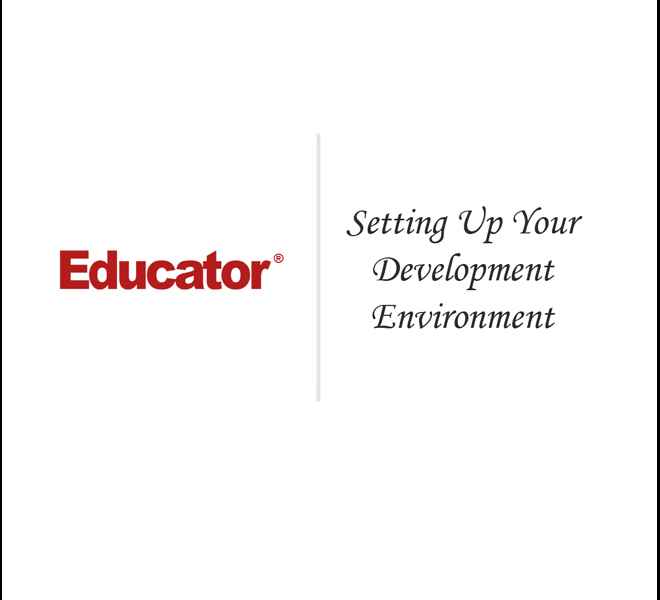

Matthew M.
Setting Up Your Development Environment
Slide Duration:Table of Contents
Course Introduction
12m 13s
- Intro0:00
- What Is PHP?0:12
- PHP Hypertext Preprocessor0:13
- Why Learn PHP?1:09
- Why Learn PHP?1:10
- Web Application: Educator Store2:25
- Web Application: Educator Store2:26
- Example of Web Application3:18
- PHP in the Educator Store7:12
- Dynamic Content Generation7:22
- Ease of Website Maintenance7:55
- Form Input Processing and Access to Advanced Functionality9:00
- What You Will Learn9:36
- What You Will Learn9:37
- Who Is This Course For?10:56
- Who Is This Course For?10:57
How PHP & The Web Work
15m 32s
- Intro0:00
- Lesson Overview0:10
- Lesson Overview0:11
- Client-Server Model0:53
- Client-Server Model0:54
- HTTP Protocol2:15
- Definition of Protocol2:16
- Hypertext Transfer Protocol (HTTP)2:37
- Uniform Resource Locators3:46
- Uniform Resource Locators (URLs)3:47
- Form of URLs4:13
- Accessing Webpages with URLs5:13
- Serving Webpages6:14
- Serving Webpages, Client Machine, and Server Machine6:15
- Static vs. Dynamic Webpages8:30
- Static Webpage8:31
- Dynamic Webpage8:55
- Server-Side Scripting9:54
- Server-Side Scripting9:55
- Static and Dynamic Webpage Coding Example11:17
- Static and Dynamic Webpage Coding Example11:18
- Serving Dynamic Webpages13:07
- Serving Dynamic Webpages13:08
Setting Up Your Development Environment
33m 11s
- Intro0:00
- Lesson Overview0:08
- Lesson Overview0:09
- Development Environments1:04
- Development Environments1:05
- Our Default Development Environment: Window 71:54
- Remote Development4:04
- Development Machine & Remote Server4:05
- Local Development6:54
- Development Machine6:55
- Software Used In This Course9:41
- Firefox Web Browser & Firebug Add-On9:42
- XAMPP12:15
- PSPAD Text Editor13:16
- XAMPP Installation13:49
- XAMPP Installation13:50
- Verify XAMPP Install16:26
- Verify XAMPP Install16:27
- localhost19:08
- localhost and 127.0.0.1 'loopback' IP Address19:09
- Document Root21:16
- Document Root and Directory Name21:17
- Document Root for Apache in XAMPP: htdocs & Example22:13
- Text Editor Spectrum26:12
- Text Editor Spectrum: Barebones to IDE26:13
- PSPad & Example27:02
- Finding Help30:26
- Web Resources30:27
- Homework Challenge31:36
- Homework Challenge31:37
- Homework Challenge (cont.)32:38
- Homework Challenge (cont.)32:39
Your First PHP Script
12m 41s
- Intro0:00
- Lesson Overview0:19
- Lesson Overview0:20
- .php To HTML1:00
- .php To HTML1:01
- PHP Delimiters2:20
- PHP Delimiters: Opening & Closing PHP Tags2:21
- 'Hello, World!' Example4:34
- Echo Statement & PHP Tags4:35
- Adding Second Heading7:34
- Homework Challenge9:56
- Homework Challenge9:57
Basic PHP Syntax
40m 24s
- Intro0:00
- Lesson Overview0:09
- Lesson Overview0:10
- PHP Delimiters0:38
- Long and Script Form0:39
- Short and ASP Style1:33
- Example2:01
- php.ini: PHP's Configuration3:40
- php.ini3:41
- Configuration Directives3:48
- Short and ASP Style: Enabled/Disabled4:13
- phpinfo()7:58
- Statements14:28
- PHP Statements14:29
- Example: PHP Statements14:55
- Comments16:53
- PHP Comments16:55
- Single-line Comments17:37
- Multi-line Comments18:13
- Example: PHP Comments18:47
- Coding Conventions24:26
- Coding Conventions24:27
- Example: PHP Coding Conventions26:19
- Homework Challenge #133:51
- Homework Challenge #133:52
- Homework Challenge #1 (cont.)35:41
- Homework Challenge #1 (cont.)35:42
- Homework Challenge #236:09
- Homework Challenge #236:10
- Homework Challenge #2 (cont.)38:07
- Homework Challenge #2 (cont.)38:08
Variables & Numeric Data Types
16m 38s
- Intro0:00
- Lesson Overview0:10
- Lesson Overview0:12
- Working With Data0:48
- 8 Types of Data for PHP0:49
- Identifiers1:40
- Identifiers: Definition and Example1:41
- Variables2:47
- Variables Definition2:48
- Variables Syntax3:06
- Integer Data Type4:44
- Integer Data Type4:45
- Integer Literals5:08
- Examples5:30
- Float Data Type6:26
- Float Data Type6:27
- Float Literals7:00
- Example7:21
- Example: PHP Code Declaring Variables8:06
- Example: PHP Code Declaring Variables8:07
- var_dump() Function9:59
- var_dump()10:00
- Example: Code and Output10:30
- Example: var_dump() Function11:19
- Coding Conventions: Variables12:32
- Lower Camel Case Notation12:33
- Variable Name Lengths13:54
- Homework Challenge14:54
- Homework Challenge14:55
String Data Type
18m 6s
- Intro0:00
- Lesson Overview0:12
- Lesson Overview0:13
- String Data Type0:29
- String Data Type0:30
- Specifying String Literals1:03
- Single-Quoted Strings1:53
- Single-Quoted Strings1:54
- Escape Sequences2:31
- Escape Sequences2:32
- Example2:46
- Escape Sequences for Commonly Used Special Characters4:32
- Double-Quoted Strings6:04
- Double-Quoted Strings6:05
- Variable Interpolation6:44
- Coding Conventions: Strings7:54
- Coding Conventions: Strings7:55
- Homework Challenge8:54
- Homework Challenge8:55
Include Files & Web Application Introduction
38m 43s
- Intro0:00
- Lesson Overview0:16
- Lesson Overview0:17
- include Statement0:47
- include Statement: Definition0:48
- Include Statement: Syntax2:05
- include Statement: Example2:25
- include Path6:32
- Absolute and Relative Path6:34
- Specified Path7:15
- Not Specified Path7:55
- Code Reuse9:35
- Code Reuse9:36
- Example11:11
- require Statement12:56
- require Statement: Definition12:57
- require Statement: Syntax13:32
- Include versus Require13:52
- Coding Conventions16:33
- Coding Conventions16:34
- Introduction to Our Web Application20:32
- Introduction to Our Web Application20:33
- Updating Web Application21:14
- Web Application Example22:59
- Homework Challenge35:33
- Homework Challenge35:34
- Homework Challenge (cont.)37:38
- Homework Challenge (cont.)37:39
Arrays
34m
- Intro0:00
- Lesson Overview0:09
- Lesson Overview0:10
- What is an Array?0:42
- What is an Array?0:43
- Arrays in PHP1:44
- Keys and Values2:15
- Types of Arrays3:37
- Indexed Arrays & Associative Arrays3:38
- array() Construct6:47
- Declaring Arrays6:48
- Defining Indexed Array7:00
- Defining Associative Arrays7:43
- Square Bracket Syntax8:50
- Square Bracket Syntax8:51
- Accessing Indexed Arrays9:02
- Accessing Associative Arrays9:56
- Arrays Example10:41
- Indexed Arrays Example10:45
- Associative Arrays Example13:55
- Multi-Dimensional Arrays18:28
- Multi-Dimensional Arrays18:29
- Multi-Dimensional Arrays Example18:51
- Multi-Dimensional Arrays in PHP File20:34
- Coding Conventions: Arrays27:59
- Coding Conventions: Arrays28:00
- Homework Challenge #129:20
- Homework Challenge #129:21
- Homework Challenge #230:38
- Homework Challenge #230:39
Web Application Development
27m 38s
- Intro0:00
- Versions0:14
- Version 3.01:23
- Version 3.18:08
- Version 3.211:42
- Version 3.320:27
- Homework Challenge26:31
- Homework Challenge26:32
Script Input & The GET Method
30m 18s
- Intro0:00
- Lesson Overview0:15
- Lesson Overview0:16
- Providing Input to PHP0:39
- GET Method, POST Method, and Cookies0:40
- Name/Value Pairs1:22
- GET Method1:57
- HTTP GET Method1:58
- Query String2:52
- GET Method Example3:38
- GET Method Example3:39
- Review of HTML Forms8:16
- HTML Forms8:17
- Input Control and Submitted Form9:13
- <form> Tag10:07
- <form> Tag10:08
- Method10:34
- Action11:13
- Input Control Examples11:50
- Input Control Examples11:51
- Common Input Controls17:31
- Common Input Controls17:32
- Query Strings18:52
- Query Strings18:53
- Query Strings Syntax19:12
- URL Encoding20:01
- URL Syntax20:02
- Examples21:17
- Simple Form Example22:28
- urlencode() Function24:08
- urlencode() Function24:09
- Example25:03
- urlEncoding Text Example25:54
- Simple Form Example25:55
- Homework Challenge28:46
- Homework Challenge28:47
Accessing Form Data in PHP
32m 1s
- Intro0:00
- Lesson Overview0:17
- Lesson Overview0:18
- $_GET Array0:48
- $_GET Array0:49
- Accessing the Value of a Name/Value Pair Submitted Via GET1:04
- Name Form Example2:54
- Name Form and the $_GET Array2:55
- Using Arrays with Input Controls6:34
- Using Arrays with Input Controls6:35
- Common Example6:47
- Indexed Array Form Example8:16
- Indexed Array Form Example8:17
- Associative Arrays with Input Controls10:14
- Associative Arrays with Input Controls10:15
- Associative Arrays Example11:41
- Associative Arrays Example11:42
- Echo Form Example15:18
- Echo Form Example15:19
- Outputting Arrays In String23:42
- Variable Interpolation23:43
- Outputting a Value in an Indexed Array Within a String24:12
- Simple' Syntax, 'Complex' Syntax, and 'Curly Brace' Syntax25:00
- Outputting Arrays In String Example26:25
- Outputting Arrays In String Example26:26
- Homework Challenge29:39
- Homework Challenge29:40
Web Application Development
20m 20s
- Intro0:00
- Lesson Overview0:19
- Lesson Overview0:20
- Version 3.30:38
- Version 3.30:42
- Version 4.0 Changelog2:43
- GET Query2:45
- Adding, Editing, and Removing3:24
- Version 4.0 Coding Example3:55
- item.php, itemID, and itemListing4:00
- Version 4.1 Changelog10:36
- Version 4.1 Changelog10:37
- Version 4.1 Coding Example11:45
- Adding Checkout and Thank You & Editing Footer and Store11:46
- Homework Challenge18:45
- Homework Challenge18:46
Expression & Operators
31m 56s
- Intro0:00
- Lesson Overview0:10
- Lesson Overview0:11
- Expressions0:41
- Expressions Definition0:42
- Example: Literals0:55
- Example: Variables1:05
- Operators1:44
- Operators Definition1:45
- Unary, Binary, and Ternary Operators2:07
- Assignment Operators2:52
- Assignment Operators2:53
- Array Assignment Operator3:47
- Arithmetic Operators6:15
- Operators for Common Arithmetic Operations6:16
- Modulus Operator7:41
- Arithmetic Operators Example8:25
- Increment/Decrement Operators10:48
- Increment/Decrement Operators10:49
- Pre- and Post- Increment/Decrement12:43
- Coding Example15:14
- Combined Assignment Operators16:44
- Combined Assignment Operators16:45
- Combined Assignment Operators Examples18:23
- Coding Example19:39
- String Operators20:28
- Concatenation Operator, String Variables, and String Literals20:29
- String Operators Example22:41
- Precedence & Associativity23:40
- Precedence & Associativity23:41
- Expression Containing Multiple Operations23:58
- Expression Containing Two Operations of Equal Precedence25:55
- Using Parentheses to Force Precedence26:52
- Precedence & Associativity Review28:57
- Homework Challenge31:08
- Homework Challenge31:09
Web Application Development
20m 51s
- Intro0:00
- Lesson Overview0:15
- Lesson Overview0:16
- Version 4.1 Review0:33
- Version 4.1 Review0:34
- Version 5.0 Changelog1:05
- Version 5.0 Changelog1:06
- Version 5.0 Example2:19
- Adding View Cart & Editing Checkout, Footer and Store2:20
- Version 5.1 Changelog15:36
- Version 5.1 Changelog15:37
- Version 5.1 Coding Example17:33
- Forwarding Order Total to Thank You Page17:34
- Homework Challenge20:09
- Homework Challenge20:10
Boolean & Null Data Types
20m 11s
- Intro0:00
- Lesson Overview0:12
- Lesson Overview0:13
- Boolean Data Type0:38
- Boolean Data Type0:39
- Two Boolean Literals1:24
- Boolean Example1:50
- Boolean Example1:51
- Comparison Operators4:00
- Comparison Operators Definition4:01
- Common Comparison Operators4:40
- Comparison Operators Example6:49
- Comparison Operators (Cont.)10:10
- Identical and Not Identical10:11
- Example: Identical and Not Identical11:24
- Null Data Type13:36
- Null Data Type Definition13:37
- Null Literal14:08
- Variable and Null Data Type14:30
- '==' Operator15:24
- Null Data Type Example15:59
- Coding Convention18:41
- Coding Convention18:42
- Homework Challenge19:17
- Homework Challenge19:18
Type Casting
22m 41s
- Intro0:00
- Lesson Overview0:12
- Lesson Overview0:13
- Type Juggling0:54
- Type Juggling0:55
- Automatic Conversion2:23
- Type Casting3:53
- Type Casting3:54
- Implicit and Explicit Type Casting4:00
- Explicitly 'cast' a Variable Example4:16
- Type Casting (cont.)6:48
- PHP Allows the Following Explicit Type Casts6:49
- The settype () Function8:18
- Type Casting Coding Example9:00
- Explicit Type Casts9:01
- String Conversions14:52
- String Conversions15:05
- Common Conversions to String15:55
- Numeric Conversions18:18
- Numeric Conversions18:19
- Boolean Conversions20:29
- Boolean Conversions20:30
- Homework Challenge21:38
- Homework Challenge21:39
Introduction to Functions
52m 20s
- Intro0:00
- Lesson Overview0:10
- Lesson Overview0:11
- What are Functions?0:51
- Definition of Faction0:52
- PHP and Function Call1:53
- Function Calls2:42
- Function Calls2:43
- Function Arguments3:17
- Return Values4:56
- Return Values4:57
- Function Chaining6:29
- Function Chaining6:30
- PHP.net Function Reference8:23
- PHP.net & Function Prototypes8:24
- PHP.net Function Reference Example9:29
- Optional Function Arguments12:28
- Optional Function Arguments12:29
- String Functions14:57
- strtoupper() and strtolower()14:58
- implode (), str_replace(), explode(), strpos(), substr(), and strlen()18:31
- Array Functions25:48
- count()25:49
- in_array() and array_key_exists()26:06
- sort() and ksort()26:37
- Example: count() and in_array()27:50
- Example: array_key_exists()29:53
- Example: sort() and ksort()31:20
- Date & Time Functions33:38
- date() and time()33:39
- getdate()34:49
- mktime()35:01
- Date & Time Functions35:12
- Example: date() and time()35:58
- Example: getdate()42:15
- Example: mktime()43:15
- Homework Challenge #144:31
- Homework Challenge #144:32
- Homework Challenge #1 (Cont.)45:28
- Homework Challenge #1 (Cont.)45:29
- Homework Challenge #246:34
- Homework Challenge #246:34
- Homework Challenge #2 (Cont.)48:06
- Homework Challenge #2 (Cont.)48:07
- Homework Challenge #2 (Cont.)49:17
- Homework Challenge #2 (Cont.)49:18
- Homework Challenge #350:08
- Homework Challenge #350:09
Constants
19m 24s
- Intro0:00
- Lesson Overview0:09
- Lesson Overview0:10
- Constants vs. Variables0:55
- Constants vs. Variables0:56
- Constant Identifiers2:28
- Constant Identifiers Definition and Examples2:29
- Declaring Constants3:47
- Two Ways of Declaring Constants3:48
- Syntaxes4:10
- Major Difference in the Two Forms4:48
- Using Constants Example6:25
- Using Constants Example6:26
- Coding Conventions11:08
- Constant Names11:09
- define () Function11:42
- Meaningful Names12:00
- $_SERVER Superglobal12:23
- $_SERVER12:24
- $_SERVER ['DOCUMENT_ROOT']13:15
- $_SERVER Superglobal Example13:52
- Homework Challenge17:40
- Homework Challenge17:41
Web Application Development
26m 29s
- Intro0:00
- Lesson Overview0:13
- Lesson Overview0:14
- Version 6.01:13
- Version 6.0 & Version 5.1 Review1:14
- Version 6.0 Changelog11:24
- Version 6.0 Changelog11:25
- Version 6.1 Changelog12:00
- Version 6.1 Changelog12:01
- Version 6.1 Coding Example12:42
- Version 6.1 Coding Example12:43
- Version 6.2 Changelog15:18
- Version 6.2 Changelog15:19
- Version 6.2 Coding Example18:19
- Version 6.2 Coding Example18:20
- Homework Challenge25:24
- Homework Challenge25:25
Conditional Control Structures
18m 58s
- Intro0:00
- Lesson Overview0:26
- Lesson Overview0:27
- Statement Groups0:57
- Statement Groups0:58
- Example1:10
- Conditional Control Structures1:38
- Conditional Control Structures1:39
- PHP Control Structures1:56
- if Statement2:32
- if Statement2:33
- if Statement (cont.)3:49
- if Statement Coding Example3:50
- else Statement7:26
- else Statement7:27
- if/else Statement Coding Example8:50
- isset() Construct9:59
- isset() Construct10:00
- isset() Construct Coding Example12:00
- Coding Conventions15:13
- Coding Conventions15:14
- Coding Conventions (Cont.)16:39
- Coding Conventions (Cont.)16:40
- Homework Challenge17:25
- Homework Challenge17:26
Error Handling
19m 8s
- Intro0:00
- Lesson Overview0:09
- Lesson Overview0:10
- Error Handling in PHP0:41
- Error Handling in PHP0:42
- Coding Example1:45
- error_reporting() Function7:02
- error_reporting() Function7:03
- Coding Example8:04
- Additional Error Directives9:02
- display_errors9:13
- log_errors9:37
- error_log9:50
- track_errors10:12
- Coding Examples10:29
- Error Control Operator13:38
- Error Control Operator & Coding Example13:39
- Homework Challenge16:19
- Homework Challenge16:20
- Homework Challenge (cont.)17:58
- Homework Challenge (cont.)17:59
Logical & Ternary Operators
23m 22s
- Intro0:00
- Lesson Overview0:17
- Lesson Overview0:18
- Logical Operators0:49
- Logical Operators Definition0:50
- NOT (!)1:08
- OR ( ||, or)1:35
- AND (&&, and)2:08
- XOR (xor)2:30
- Logical Operators (cont.)2:54
- The OR and AND Logical Operators2:55
- Precedence of Logical Operators3:35
- Logical Operators Coding Example3:58
- Logical Operators Coding Example3:59
- Short-Circuit Operators9:54
- Short-Circuit Operators9:55
- Coding Example10:49
- Ternary Operator14:07
- Ternary Operator14:08
- Syntax and Example14:24
- Coding Conventions17:36
- Coding Conventions17:37
- Homework Challenge19:08
- Homework Challenge19:09
- Homework Challenge (cont.)20:26
- Homework Challenge (cont.)20:27
Web Application Development
19m 27s
- Intro0:00
- Lesson Overview0:12
- Lesson Overview0:13
- Version 6.2 Review0:26
- Version 6.2 Review0:27
- Version 7.0 Changelog2:39
- Version 7.0 Changelog2:40
- Version 7.0 Coding Example4:35
- Version 7.0 Coding Example4:36
- Version 7.1 Changelog12:43
- Version 7.1 Changelog12:44
- Version 7.1 Coding Example13:52
- Version 7.1 Coding Example13:53
- Homework Challenge17:42
- Homework Challenge17:43
More Conditional Control Structure
20m 49s
- Intro0:00
- Lesson Overview0:13
- Lesson Overview0:14
- elseif Statement0:45
- elseif Statement0:46
- elseif Statement Coding Example1:22
- Multiple elseif Statements2:16
- Multiple elseif Statements2:17
- Multiple elseif Statements Coding Example3:07
- Adding an else Statement5:44
- Adding an else Statement Overview5:45
- Adding an else Statement Coding Example6:50
- switch() Statement8:07
- switch() Statement8:08
- switch() Statement (Cont.)9:14
- switch() Statement (Cont.)9:15
- switch() Statement Coding Example11:09
- default Case14:20
- default Case14:21
- default Case Coding Example15:13
- Coding Conventions15:57
- Coding Conventions15:58
- Coding Conventions (cont.)17:10
- Coding Conventions (cont.)17:11
- Homework Challenge18:06
- Homework Challenge18:07
- Homework Challenge (cont.)19:18
- Homework Challenge (cont.)19:19
Nested Conditional Control Structures
24m 49s
- Intro0:00
- Lesson Overview0:10
- Lesson Overview0:11
- Nested Control Structures0:36
- Nested Control Structures0:37
- Nested Control Structures Coding Example2:08
- Coding Conventions6:34
- Nested vs. Not Nested Control Structures6:35
- Debugging Control Structures7:51
- Debugging Control Structures7:52
- Incorrectly Specified Test Conditions and Forgetting a Break Statement8:32
- Incorrectly Placing an Opening or Closing Curly Brace12:14
- Debugging Tips16:24
- Tracing the Execution of Your Code16:25
- Adding Echo Statement17:15
- Homework Challenge21:41
- Homework Challenge21:42
- Homework Challenge (cont.)23:08
- Homework Challenge (cont.)23:09
Web Application Development
28m 20s
- Intro0:00
- Lesson Overview0:13
- Lesson Overview0:14
- Version 7.1 Review0:46
- Version 7.1 Review0:47
- empty () Construct1:38
- empty () Construct1:39
- empty () Construct Coding Example2:37
- Version 8.05:32
- Version 8.0 Overview5:33
- Version 8.0 Coding Example7:08
- Version 8.0 Coding Example7:09
- Version 8.116:13
- Version 8.1 Overview16:14
- Version 8.1 Coding Example19:48
- Version 8.1 Coding Example19:49
- Homework Challenge26:19
- Homework Challenge26:20
Sending Email Using PHP
43m 50s
- Intro0:00
- Lesson Overview0:14
- Lesson Overview0:15
- Built-in Mail Extension1:28
- Built-in Mail Extension1:29
- SMTP Overview2:04
- SMTP Overview2:05
- SMTP - Windows3:08
- SMTP - Windows3:09
- SMTP - Linux/UNIX4:58
- SMTP - Linux/UNIX4:59
- Mail Configuration Directives6:35
- Mail Configuration Directives6:36
- Coding Example7:48
- Mail Server Authentication10:20
- Mail Server Authentication10:21
- fake sendmail Program12:27
- fake sendmail for Windows12:28
- Main 'add-on' feature13:03
- Username & Password13:25
- SMTP - XAMPP for Windows14:07
- SMTP - XAMPP for Windows14:08
- Sendmail Example16:19
- Sendmail Example16:20
- mail() Function18:39
- mail() Function18:40
- additional_headers19:45
- 'From' Header20:12
- mail() Function Coding Example21:09
- mail() Function Coding Example21:40
- Web Application Development31:43
- Version 9.0 Changelog31:44
- ContactUs.php32:52
- ContactUs.php32:53
- contactInfo33:45
- Version 9.0 Coding Example34:31
- Version 9.0 Coding Example34:32
- Homework Challenge41:32
- Homework Challenge41:33
User-Defined Functions
56m
- Intro0:00
- Lesson Overview0:16
- Lesson Overview0:17
- Defining Functions1:29
- Four Parts of Defining a Function1:30
- Functions Example 12:29
- Function Parameters5:29
- Function Parameters5:30
- Functions Example 28:20
- Return Statements12:53
- Return Statements12:54
- Functions Example 314:20
- Where to Define Functions20:34
- Where to Define Functions20:35
- include_once Construct22:10
- include_once Construct22:11
- include_once Coding Example23:55
- Reasons to Use Functions27:44
- Take Advantage of Code Reuse27:45
- Improve Code Readability29:56
- Use Instead of 'content' Include Files32:12
- Web Application Development34:42
- Version 10.0 Changelog34:43
- Version 10.0 Coding Example37:55
- Version 10.0 Coding Example37:56
- Outputting HTML in Functions47:04
- Outputting HTML in Functions47:05
- Example49:02
- Coding Conventions53:16
- Coding Conventions53:17
- Homework Challenge54:33
- Homework Challenge54:34
Variable Scope
31m 37s
- Intro0:00
- Lesson Overview0:09
- Lesson Overview0:10
- What is Variable Scope?0:57
- Variable Scope0:58
- Global Scope1:15
- Local Function Scope1:50
- Variable Scope Coding Example2:26
- Variable Scope Coding Example2:27
- global Keyword8:52
- global Keyword Overview8:53
- global Keyword Example9:25
- Superglobals12:34
- Superglobals12:35
- Superglobals Example14:53
- Pitfalls of Global Variables18:34
- Pitfalls of Global Variables18:35
- When to Define Variables22:09
- When to Define Variables22:10
- Putting It All Together22:56
- Putting It All Together Example22:57
- Function Scope28:56
- Function Scope28:57
- Homework Challenge29:41
- Homework Challenge29:42
- Homework Challenge (cont.)30:59
- Homework Challenge (cont.)31:00
Web Application Development
28m 27s
- Intro0:00
- Lesson Overview0:12
- Lesson Overview0:13
- Version 11.0 Changelog0:56
- Version 11.0 Changelog0:57
- processGetVar()1:42
- processGetVar() Overview1:43
- processGetVar() Example2:25
- emailComments()6:35
- emailComments() Overview6:36
- emailComments() Example7:14
- outputItemLink()11:19
- outputItemLink() Overview11:20
- outputItemLink() Example11:45
- calcCartTotal()19:25
- calcCartTotal() Overview19:26
- calcCartTotal() Example21:14
- Homework Challenge25:56
- Homework Challenge25:57
Optional Parameters
19m 35s
- Intro0:00
- Lesson Overview0:10
- Lesson Overview0:11
- Optional Parameters0:26
- Optional Parameters Definition0:27
- Default Values0:53
- Optional Parameters Coding Example3:26
- More on Optional Parameters6:55
- Multiple Optional Parameters6:56
- Coding Example8:05
- Homework Challenge16:18
- Homework Challenge16:19
Web Application Development
23m 7s
- Intro0:00
- Lesson Overview0:13
- Lesson Overview0:14
- Version 12.0 Changelog0:55
- Version 12.0 Changelog0:56
- Update to outputLink()1:44
- Update to outputLink()1:45
- outputLink() Coding Example2:40
- outputImg()13:57
- outputImg() Overview13:58
- outputImg() Coding Example15:35
- Homework Challenge22:05
- Homework Challenge22:06
Introduction to Conditional Loops
57m 20s
- Intro0:00
- Lesson Overview0:08
- Lesson Overview0:09
- while Loop0:48
- Definition0:49
- Syntax and Usage1:12
- Coding Example3:33
- Looping Over Arrays13:16
- Looping Over Arrays13:17
- Coding Example13:53
- Looping Over Arrays (cont.)16:43
- Internal Array Pointer16:44
- Array Traversal Functions17:29
- current ()17:30
- next () and prev ()18:16
- reset () and end ()19:25
- key ()19:40
- Indexed Arrays: Using current () and next ()20:40
- Indexed Arrays: Using current () and next ()20:41
- Associative Arrays: Using key (), current (), and next ()24:06
- Associative Arrays: Using key (), current (), and next ()24:07
- Array Traversal Functions (cont.)29:41
- list () Construct and Example30:07
- each () Construct and Example34:40
- Lopping Over Arrays Using list(), each()42:13
- Lopping Over Arrays Using list(), each()42:14
- Control Structure Scope50:37
- Definition and Example50:38
- Control Structure Scope Coding Example51:59
- Coding Conventions54:20
- Coding Conventions54:21
- Homework Challenge54:58
- Homework Challenge54:49
More on Conditional Loops
35m 50s
- Intro0:00
- Lesson Overview0:08
- Lesson Overview0:09
- do-while Loop0:42
- do-while Loop0:43
- Simple do-while Loop Example1:51
- Another do-while Loop Example4:09
- continue Statement10:46
- continue Statement10:47
- For Example11:07
- continue Statement Coding Example12:44
- break Statement Re-Visited18:10
- break Statement Re-Visited18:11
- break Statement In while Loops Example19:38
- Infinite Loops23:26
- Infinite Loops23:27
- Coding Example24:57
- Common Loop Pitfalls25:59
- Counter Initialization Occurs in Loop26:30
- Counter Not Incremented in Loop29:30
- Unreachable Break Statement30:50
- Coding Conventions33:48
- Do-while Statements Coding Conventions33:49
- Homework Challenge34:28
- Homework Challenge34:29
Web Application Development
22m 7s
- Intro0:00
- Lesson Overview0:10
- Lesson Overview0:11
- Version 13.0 Changelog0:48
- Updating 'viewCart.php' and calcCartTotal()0:49
- Creating isValidCart()9:22
- Adding Three New Item to the Store & Links15:56
- Version 13.1 Changelog17:20
- Updating outputItemLink() to Remove Its Global Dependency on $itemCatalog17:21
- Homework Challenge20:34
- Homework Challenge20:35
For & Foreach Loops
29m 28s
- Intro0:00
- Lesson Overview0:11
- Lesson Overview0:12
- for Loops0:45
- for Loops0:46
- Expression 11:22
- Expression 21:47
- Expression 32:01
- Simple Example2:27
- Simple Example2:28
- Notes on for Loops8:56
- Notes on for Loops8:57
- Ending Loop Using Test Condition and Break Statement10:06
- Ending Loop Using Test Condition and Break Statement10:07
- foreach Loops12:03
- foreach Loops12:04
- Indexed Array Syntax14:10
- Syntax14:11
- Example15:23
- Associative Array Syntax18:31
- Syntax18:32
- Example19:47
- Coding Conventions25:05
- for Loops25:06
- foreach Loops25:58
- Homework Challenge26:52
- Homework Challenge26:53
Web Application Development
25m 58s
- Intro0:00
- Lesson Overview0:12
- Lesson Overview0:13
- Version 14.0 Changelog1:19
- Version 14.0 Changelog1:20
- Version 14.0 Coding Example1:57
- Version 14.0 Coding Example1:59
- Version 14.1 Changelog5:39
- Version 14.1 Changelog5:40
- Version 14.1 Coding Example7:06
- Version 14.1 Coding Example7:07
- Version 14.2 Changelog15:37
- Version 14.2 Changelog15:38
- Version 14.2 Coding Example16:25
- Version 14.2 Coding Example16:26
- Homework Challenge23:35
- Homework Challenge23:36
Conditional Loop Wrap-Up
23m 12s
- Intro0:00
- Lesson Overview0:09
- Lesson Overview0:10
- Nested Conditional Loops0:39
- Nested Conditional Loops0:40
- Coding Example1:10
- continue & break Re-Visited5:17
- Continue Statements and Coding Example5:30
- Break Statements and Coding Example11:34
- Loop Debugging Tips15:16
- Add Short Debug Statement At the Very Beginning15:17
- Output a Counter Variable18:10
- Add Debug Statement At the Very End19:20
- Homework Challenge20:20
- Homework Challenge20:21
- Homework Challenge (cont.)22:00
- Homework Challenge (cont.)22:01
Variable-Length Parameter Lists
22m 16s
- Intro0:00
- Lesson Overview0:09
- Lesson Overview0:10
- Variable-Length Parameter Lists0:34
- Variable-Length Parameter Lists0:35
- Coding Example1:51
- Variable-Length Parameter Lists (cont.)5:21
- When a Parameter List is Defined For the Functions5:22
- Coding Example6:32
- Variable Type Functions9:54
- is_int (), is_float (), is_string (), and is_bool()9:55
- is_ array ()10:50
- is_null ()11:01
- Variable Type Functions Coding Example 111:27
- is_numeric() and Example15:57
- Variable Type Functions Coding Example 217:12
- Homework Challenge19:35
- Homework Challenge19:36
- Homework Challenge (cont.)20:52
- Homework Challenge (cont.)20:53
Web Application Development
38m 36s
- Intro0:00
- Lesson Overview0:10
- Lesson Overview0:11
- Version 15.0 Changelog0:33
- outputLink (), outputImg (), is_array () and is_string ()0:34
- Version 15.0 Coding Example1:31
- Version 15.0 Coding Example1:32
- Version 15.1 Changelog7:55
- Removing Redundant Code and Adding New Function Called outputHtmlTag ()7:56
- Version 15.1 Coding Example8:37
- Version 15.1 Coding Example8:38
- Version 16.0 Changelog14:55
- Creating emailOrder() Using New Constants ORDER_EMAIL_FROM and ORDER_EMAIL_SUBJECT14:56
- Version 16.0 Coding Example16:30
- Version 16.0 Coding Example16:31
- Version 16.1 Changelog32:21
- Creating formatAsDollars ()32:22
- Version 16.1 Coding Example32:57
- Version 16.1 Coding Example32:58
- Homework Challenge36:27
- Homework Challenge36:28
Miscellaneous Topics
31m 49s
- Intro0:00
- Lesson Overview0:10
- Lesson Overview0:11
- register_globals Directive0:58
- register_globals0:59
- Coding Example2:04
- $_GET vs. $HTTP_GET_VARS4:07
- $_GET vs. $HTTP_GET_VARS4:08
- register_long_arrays Directive Coding Example5:44
- Magic Constants7:30
- Magic Constants7:31
- __LINE__, __FILE__, __FIR__, and __FUNCTION__8:16
- Coding Example9:06
- exist() & die()13:19
- exist() & die()13:20
- Coding Example14:08
- Execution Operator16:23
- Execution Operator16:24
- Coding Example17:27
- Array Operators18:23
- Equality (==) and Inequality (!=, <>)18:43
- Identity (===) and Non-Identity (!==)19:13
- Union (+) Operator19:41
- Array Operators Coding Example20:07
- Variable Variables24:13
- Variable Variables24:14
- Coding Example26:07
- Variable Functions28:02
- Variable Functions28:03
- Coding Example29:13
Loading...
This is a quick preview of the lesson. For full access, please Log In or Sign up.
For more information, please see full course syllabus of Introduction to PHP
For more information, please see full course syllabus of Introduction to PHP
Introduction to PHP Setting Up Your Development Environment
Lecture Description
In this lesson our instructor talks about setting up a development environment. First he discusses remote development, local development, software to install, and XAMPP installation. Then he talks about verifying XAMPP install, localhost, document root, text editor spectrum, finding help, and homework challenge.
Bookmark & Share
Embed
Share this knowledge with your friends!
Copy & Paste this embed code into your website’s HTML
Please ensure that your website editor is in text mode when you paste the code.(In Wordpress, the mode button is on the top right corner.)
×
- - Allow users to view the embedded video in full-size.
Next Lecture
Previous Lecture












































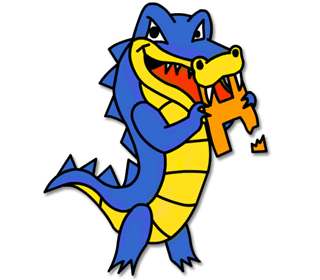
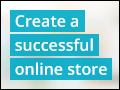


0 answers
Post by Kelvin Tjia on November 30, 2019
I am attempting to verify the xampp installation as per the video. When I click the start action for the Apache, it says
Error: Apache shutdown unexpectedly.
This may be due to a blocked port, missing dependencies, improper privileges, a crash or a shutdown by another method.
Press the Logs button to view error logs and check
The windows event viewer for more clues
If you need more help copy and post this
Entire log window on the forums.
How do i fix this?
0 answers
Post by Harlan Reece on January 2, 2015
When I installed XAMPP on my Windows 7 machine, it did not include the sample files that we have been working with. I had to actually create the Intro2php folder myself. Could this possibly have something to do with installing from .exe file rather than zip archive. Apache doesn't seem to work when I use the zip file installation. Pleae respond ASAP. By the way, what is the difference between the 2 installations and why did you recommend the zip archive installation?
0 answers
Post by Mario Valcarcel on July 31, 2013
How I fix it this problem
AM [Apache] Status change detected: running
6:51:37 AM [Apache] Status change detected: stopped
6:51:37 AM [Apache] Error: Apache shutdown unexpectedly.
6:51:37 AM [Apache] This may be due to a blocked port, missing dependencies,
6:51:37 AM [Apache] improper privileges, a crash, or a shutdown by another method.
6:51:37 AM [Apache] Press the Logs button to view error logs and check
6:51:37 AM [Apache] the Windows Event Viewer for more clues
6:51:37 AM [Apache] If you need more help, copy and post this
6:51:37 AM [Apache] entire log window on the forums
1 answer
Last reply by: Shimon Cohen
Mon Oct 27, 2014 3:08 PM
Post by Reginald Hairston on March 4, 2013
Do you have a recommendation for a Mac text editor?
1 answer
Last reply by: Edward Harrison
Wed Oct 31, 2012 1:49 PM
Post by Edward Harrison on October 30, 2012
I am unable to view the Document root as:
http://localhost/intro2php/sample.html
It only works as:
C:/Users/MyName/xampp/htdocs/intro2php/sample.html
Why is this? It will be essential to know as part of learning PHP is understanding paths, etc.
0 answers
Post by yana gafouri on September 3, 2012
I have Mac OS, should I download XAMPP for Mac OS? Could you please provide specific for Mac OS instructions? Thank you. Yana
0 answers
Post by Elizabeth Etta on August 4, 2012
I would be grateful if this can be answered for me. I have written a basic hello world php code. However whenever I paste I run it on the browser it just prints my php code on the screen. I have followed the instructions to go into the http.conf file and I typed the instructions into the file given by matthew Machaj.
PHPIniDir "C:/Users/user1/xampp/php"
LoadModule php5_module "C:/Users/user1/xampp/php/php5apache2_2.dll"
AddHandler application/x-httpd-php .php
When I try to start the xampp control panel it runs and immediately stops
When I try to run xampp_start I get an error in the cmd prompt that opens up.
The error is like this module php_5 module is already loaded, skipping
Error line 513 of C:/Users/User1/xampp/apache/conf/httpd.conf
Only the first PHPInIDir directive honored per configuration tree- subsequent ones ignored
Any help will be greatly appreciated
0 answers
Post by Charles Georg on July 31, 2012
Hello, Im having a problem getting the XAMPP splash page to come up when I enter 127.0.0.1. Where do you get that information. Thanks
0 answers
Post by Tomas Dale on July 6, 2012
I have the IIS installed in the machine and when I try to open apache it opens IIS, how can I have both Web Servers running ?
0 answers
Post by Abdul Sidibe on June 2, 2012
I use mac. does the process apply with regarding to unzipping of xampp?
1 answer
Last reply by: Matthew Boone
Wed May 23, 2012 2:29 PM
Post by Matthew Boone on May 23, 2012
Any reason I couldn't use dreamweaver instead of pspad?
1 answer
Last reply by: Gowri Meenakshi
Thu May 10, 2012 10:34 AM
Post by Gowri Meenakshi on May 10, 2012
I have windows 7. After downloading zip , extracted to c:\Users\user1\xampp i was trying to run setup_xampp.bat file..lot of lines like
.\install\awk.exe: can't open file C:\Users\user1\xampp\apache\conf\extra\httpd-
perl-asp.conftemp
source line number 8
shown and when i check using xampp_control Apache server is not working.. localhost\ returns error.. Skype is not loaded. Help me..
1 answer
Last reply by: Jonathan Bello
Tue May 8, 2012 9:47 PM
Post by Jonathan Bello on May 8, 2012
Object not found!
The requested URL was not found on this server. If you entered the URL manually please check your spelling and try again.
If you think this is a server error, please contact the webmaster.
Error 404
What should I do? I followed step by step from the video.
0 answers
Post by Nitheesh Menon on May 8, 2012
Dear Mathew ,when ever i type firebug on add on search bar i am not getting the firebug 1.7.3 instaed i am getting these two fire bug auto completer 1.4.0 and flas firebug 3.4.2 which one u want me to install...?waiting for your reply
0 answers
Post by Val S on April 15, 2012
Could you please post some instruction on how to set up the web environment for a mac OSX 10.6.x?
I installed xampp for mac but i'm unable to create new folders in the Applications-->XAMPP-->htdocs folder
4 answers
Wed Apr 18, 2012 11:44 PM
Post by anthony sparks on February 24, 2012
this video isnt going past 20:40. i tried running it on multiple browsers and it still wont buffer pas this point. What should i do?
1 answer
Tue Feb 7, 2012 3:14 AM
Post by Herve Gnidehoue on December 22, 2011
Can U please help for my development environment? The web resources are not very helpful. The Apache is running well but I don't think that the PHP is working. I am pretty sure there is a sort of configuration to be done, a file to be copied from one location to another as far as the PHP is concerned but I don't know how. I've tried several times but in vain.