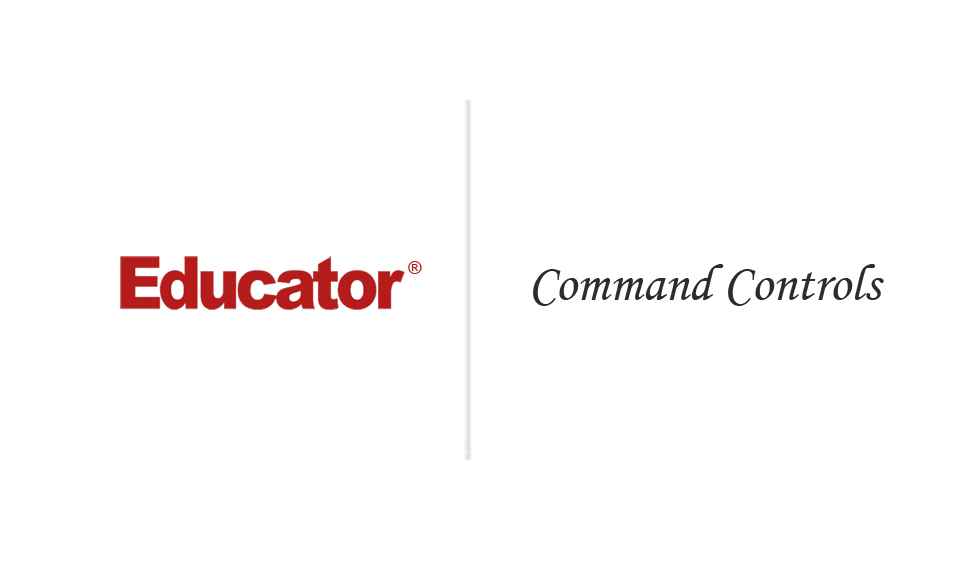

John Snape
Command Controls
Slide Duration:Table of Contents
Section 1: Introduction
Introduction Hello World
15m 5s
Declaring Variables
47m 26s
Accepting Input
13m 17s
Operators, Expressions and Statements
40m 8s
Program Flow Control
31m 44s
Iterations & Looping
24m 43s
Working with Strings
53m 6s
Formatting Strings for Output
16m 24s
Helper Methods
28m 40s
Enumerations & Structures
8m 39s
Commenting & Documenting Code
8m 48s
Arrays, Stacks, Queues & Dictionaries
41m 29s
Generic Lists & Collections
14m 24s
Variable Scope
10m 38s
Reading & Writing Files
25m 10s
Dates & Times
12m 22s
Random Numbers
5m 29s
Handling Exceptions
14m 45s
Environment Variables
8m 21s
Command Line Arguments
10m 43s
The CD Inventory Program So Far
34m 16s
Section 2: Object Oriented Programming
Introduction to Object Oriented Programming
1h 2m 20s
Understanding & Creating Classes
26m 6s
Understanding Interfaces & Abstract Classes
20m 12s
Static vs. Instance Members
16m 24s
Understanding Inheritance
32m 59s
Understanding Polymorphism
14m 58s
Understanding Delegates
22m
Reading & Understanding Code
35m 49s
Creating a Data Type
29m 21s
Unified Modeling Language & Class Diagrams
23m 5s
The CD Inventory Program Upgraded with Classes
20m 33s
Section 3: GUI Programming
Introduction to GUI Programming
39m 19s
All About Forms
40m 7s
Handling Form Events
15m 22s
Informational Controls
27m 44s
Command Controls
36m 23s
Grouping Controls
26m 44s
Text Editing Controls
25m 7s
List Selection Controls
37m 45s
Setting Options Controls
21m 20s
Dialog Controls
22m 21s
Graphic Display Controls
35m 37s
Date Setting Controls
15m 53s
Other Controls
17m 33s
Using the Clipboard
7m 28s
Sending Email
25m 16s
Some Sample Programs
38m 31s
Our CD Inventory Program Upgraded with Forms
15m 16s
Section 4: Databases
Introduction to Databases
34m 7s
SQL Server Management Studio & Northwind Database
8m 11s
SELECT Statement
31m 24s
UPDATE & DELETE Statements
16m 56s
INSERT Statement
11m 48s
Creating a Database from Scratch
44m 54s
Querying Lists with LINQ
20m 42s
Using Databound Controls
14m 22s
Our CD Inventory Program Upgraded with a Database
10m 50s
Section 5: Conclusion
Where to Go from Here
19m 48s
Loading...
This is a quick preview of the lesson. For full access, please Log In or Sign up.
For more information, please see full course syllabus of C#
For more information, please see full course syllabus of C#
C# Command Controls
Lecture Description
In this lesson our instructor talks about Command Controls
Bookmark & Share
Embed
Share this knowledge with your friends!
Copy & Paste this embed code into your website’s HTML
Please ensure that your website editor is in text mode when you paste the code.(In Wordpress, the mode button is on the top right corner.)
×
Since this lesson is not free, only the preview will appear on your website.
- - Allow users to view the embedded video in full-size.
Next Lecture
Previous Lecture











































2 answers
Last reply by: Timothy Davis
Thu May 1, 2014 10:17 PM
Post by Timothy Davis on April 30, 2014
Hello again Dr. Snape!
How do you get the command button to recognize methods on another form? or methods that are in the main program? Also, if I want to instantiate a class, how can I get the command button to recognize the instance of the class without getting an error if the class is on another form?
2 answers
Last reply by: Timothy Davis
Sun Apr 27, 2014 11:14 AM
Post by Timothy Davis on April 27, 2014
Can I control the linklabel with a command button? By that I mean by clicking on a command button it actually activates the linklabel as though it had been clicked?
1 answer
Mon Apr 21, 2014 10:58 AM
Post by Thuy Nguyen on April 20, 2014
Hi, when I used the .DropDownItems.Add for the context menu strip, I get an error: Cannot find any method dropdownItem... are you missing a using or reference.
Do I need to add any "using..." in order to make the DropDownItems.Add work?