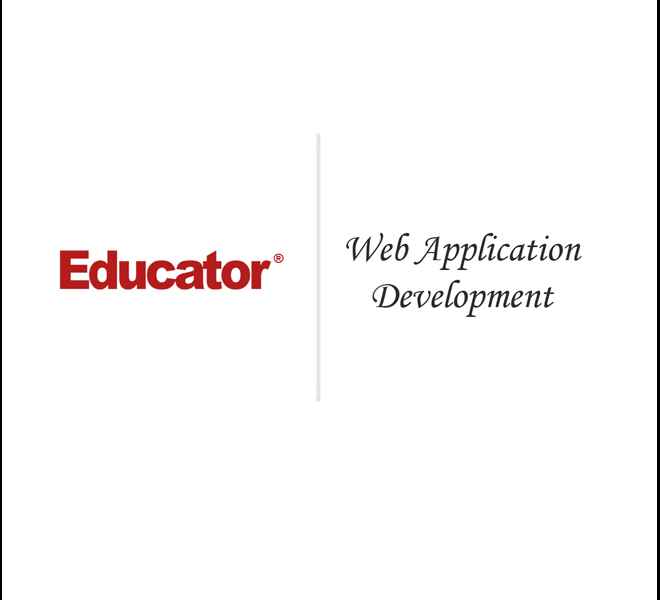

Matthew M.
Web Application Development
Slide Duration:Table of Contents
Section 1: Advanced PHP with MySQL
Course Introduction
13m 36s
- Intro0:00
- Advanced PHP w/ MySQL0:13
- Course Introduction0:14
- Course Content0:59
- Web Application: Educator Store1:45
- Web Application: Educator Store1:46
- Object-Oriented Programming6:09
- Object-Oriented Programming Overview6:10
- MySQL6:50
- MySQL Overview6:51
- Example: Command Prompt & MySQL8:34
- What You Will Learn9:34
- What You Will Learn9:35
- Course Prerequisites11:52
- Course Prerequisites11:53
Advanced Course Development Environment
18m 46s
- Intro0:00
- Lesson Overview0:11
- Lesson Overview0:12
- Development Environment Setup1:36
- Firefox Web Browser, XAMPP, and PSPad Text Editor1:37
- Course Directory Structure4:36
- Course Directory Structure4:37
- phpDocumentor7:23
- phpDocumentor Overview7:24
- Parsing Source Code7:44
- docs Subdirectory9:06
- Asvanced PHP Course Documentation Example10:21
- Previous Educator PHP Students14:14
- Lib Directory Changes14:38
- Images Directory Changes14:57
- VERSION Constant15:40
- Comments Noting a Specific Version Number17:04
- Homework Challenge17:30
- Homework Challenge17:31
Introduction to File I/O
35m 37s
- Intro0:00
- Lesson Overview0:10
- Lesson Overview0:11
- File I/O1:34
- File I/O Overview1:35
- Performing file I/O: 3 Steps1:52
- File Permissions2:28
- Read Permission & Write Permission2:29
- fopen()4:47
- fopen()4:48
- Two Required Parameters5:01
- Successful fopen(): File Handle and Resource5:21
- FALSE and E_WARNING Error6:00
- Example6:39
- File Paths7:10
- File Paths7:11
- File Access Modes9:18
- File Access Modes9:19
- Coding Example: fopen()10:31
- Using Relative and Absolute Path & Non-Existent File10:32
- File Pointers15:55
- File Pointers15:56
- Example File16:11
- Opening a File with fopen() Using 'r' as the Access Mode16:22
- fgets()17:55
- fgets() Overview17:56
- Coding Example: fgets() - Reading a Line at a Time18:26
- feof()20:10
- feof() Overview20:09
- Coding Example: feof()20:50
- fclose()23:43
- fclose() Overview23:44
- Coding Example: fclose()25:02
- Coding Example: Current Stock26:10
- Coding Example: Current Stock26:11
- trim ()31:39
- trim () Overview and Example31:40
- Homework Challenge33:35
- Homework Challenge33:36
Web Application Development
36m 36s
- Intro0:00
- Lesson Overview0:16
- Lesson Overview0:17
- Version 1.0 Changelog0:31
- catalog.php0:32
- Function Library: fileLIB.php5:00
- Version 1.1 Changelog27:12
- createItemDataArray() and createDeptDataArray()27:13
- outputSimpleItemLink() and outputSimpleDeptLink()32:06
HTTP & the POST Method
34m 36s
- Intro0:00
- Lesson Overview0:10
- Lesson Overview0:11
- HTTP Model1:28
- HTTP Model1:29
- Client-Server Model 2 Steps Process2:00
- HTTP Messages2:23
- HTTP Messages2:24
- HTTP Requests3:09
- HTTP Requests3:10
- Example: HTTP Request Header3:17
- Coding Example: HTTP Requests4:29
- HTTP Responses7:15
- HTTP Responses7:16
- Example: HTTP Response (Header & Body)8:00
- header()11:47
- header() Overview11:48
- Coding Example: header14:02
- Coding Example: header() Error14:52
- GET Method18:55
- GET Method18:56
- Coding Example: GET Method20:13
- POST Method21:09
- POST Method21:10
- Coding Example: Sample Form Using the POST Method23:50
- Accessing POST Data in PHP26:38
- Accessing POST Data in PHP26:39
- Coding Example: Accessing POST Data via $_POST28:15
- GET vs. POST29:54
- GET vs. POST29:55
- Example: Accessing POST Data via $_POST31:20
- Example: Accessing POST Data via $_POST31:21
- Homework Challenge33:00
- Homework Challenge33:01
Web Application Development
14m 11s
- Intro0:00
- Version 2.0 Changelog0:09
- Updating the Site's Current Form to Use the POST Method0:10
- Creating Admin Website2:55
- Dynamically Generated Department List12:40
Writing to Files
17m 38s
- Intro0:00
- Lesson Overview0:09
- Lesson Overview0:10
- Review of File I/O0:40
- Review of File I/O0:41
- fwrite()1:38
- fwrite()1:39
- fputs()2:20
- 'r+'2:31
- Coding Example: fwrite()2:59
- fopen() Access Modes8:41
- 'a' and 'a+'8:42
- 'w' and 'w+'11:34
- Homework Challenge14:47
- Homework Challenge14:48
Web Application Development
28m 14s
- Intro0:00
- Lesson Overview0:08
- Lesson Overview0:09
- Updated Open File Functions0:19
- openItemsDataFile ( ), openDeptsDataFile ( ), and openLastAddedFile ( )0:20
- insertItem()6:25
- insertItem() Overview6:26
- Functions: createItemDataString ( ) and updateLastItemAdded ( )7:07
- addItemToDepartment ()16:03
- addItemToDepartment () Overview16:04
- Functions: createDeptDataString ( ) and updateDepartment ( )17:55
HTTP POST: File Uploads
22m 51s
- Intro0:00
- Lesson Overview0:10
- Lesson Overview0:11
- POST Data Encoding1:13
- POST Data Encoding1:14
- When Data is Included in the Body of the HTTP POST Request and is of the Content Type1:31
- When Uploading Files Using HTTP POST3:17
- Uploading Files6:22
- Uploading Files6:23
- If Encoding Type is Not Set to Multipart/Formdata9:27
- $_FILES Superglobal10:59
- $_FILES Superglobal11:00
- Structure of $_FILES12:15
- Structure of $_FILES: Name, Type, tmp_name, Error, and Size12:16
- Coding Example: $_FILES Superglobal13:34
- Moving an Uploaded File15:39
- Introduction to Moving an Uploaded File15:40
- move_uploaded_file ( ): Definition and Example16:40
- Homework Challenge21:19
- Homework Challenge21:20
Web Application Development
15m 30s
- Intro0:00
- Lesson Overview0:09
- Lesson Overview0:10
- Uploading Item Image File1:22
- Uploading Item Image File1:23
- Uploading Item Image File (cont.)2:43
- Altering insertItem ( )2:44
- Helpfer Functions: getFileExtension ( ) and moveUploadedFile ( )4:30
- isValidItem ( )13:03
Introduction to Object-Oriented Programming
32m 44s
- Intro0:00
- Lesson Overview0:11
- Lesson Overview0:12
- Object-Oriented Programming0:56
- Introduction to Object-Oriented Programming0:57
- Associative Arrays5:27
- Associative Arrays5:28
- Classes7:27
- Classes Overview7:28
- Defining Classes8:24
- Defining Classes8:25
- Declaring Class Properties9:25
- Coding Example: Classes10:11
- Objects12:18
- Objects Overview12:19
- Classes vs. Objects12:49
- Classes vs. Objects12:50
- Instantiating Classes14:58
- Instantiating Classes14:59
- Coding Example: Instantiate an Item Object16:30
- Object Properties19:21
- Access and Set an Object's Property19:22
- Coding Example: Set & Access the Properties of an Item Object24:23
- Homework Challenge30:22
- Homework Challenge30:23
Web Application Development
17m 47s
- Intro0:00
- Lesson Overview0:11
- Lesson Overview0:12
- Version 5.0 Overview0:50
- Version 5.0 Overview and Examples0:51
- Outputting Object Properties12:38
- Outputting Object Properties12:39
- Array Object Properties14:18
- Access and Set Array Value14:19
Object Methods
39m 57s
- Intro0:00
- Lesson Overview0:12
- Lesson Overview0:13
- Object Methods0:52
- Definition of Object Methods0:53
- Calling Object Methods3:25
- Calling Object Methods3:26
- Coding Example: Simple Object Methods4:44
- Object Methods and Return Values7:02
- $this Variable10:06
- $this Variable: Definition and Example10:07
- $this Variable (cont.)15:51
- $this Variable (cont.)15:52
- Getters & Setters21:21
- Getters & Setters Methods21:22
- Object Methods In Strings25:46
- Object Methods In Strings25:47
- Coding Example: Outputting Method Return Values in Strings27:41
- Using $this to Call Other Methods28:49
- Using $this to Call Other Methods28:50
- Homework Challenge34:18
- Homework Challenge: 1-334:19
- Homework Challenge (cont.)36:20
- Homework Challenge: 4-636:21
- Homework Challenge (cont.)37:52
- Homework Challenge: 7-1037:53
Web Application Development
17m 30s
- Intro0:00
- Lesson Overview0:11
- Lesson Overview0:12
- Version 6.0 Overview0:40
- Version 6.0 Changes & Examples0:41
- Item Methods0:53
- Item Class Definition: getImageFilename()0:54
- Coding Example: getImageFilename()1:58
- Department Methods7:33
- addItem(), removeItem(), and isItemInDept() Method7:34
- addItemtToDepartment() & buildDeptObject() Functions11:46
- A Default Value Needed to Be Set for $items16:26
Object Constructors
22m 20s
- Intro0:00
- Lesson Overview0:11
- Lesson Overview0:12
- Object Constructors0:32
- Introduction to Object Constructors0:33
- Coding Example: Object Constructors1:43
- Defining Constructors3:26
- Defining Constructors3:27
- Coding Example: Constructors with No Arguments4:24
- Constructor Arguments8:09
- Constructor Arguments8:10
- Coding Example: Constructor Arguments9:49
- Important Notes16:13
- Important Notes16:14
- Homework Challenge17:35
- Homework Challenge: 1 - 417:36
- Homework Challenge (cont.)19:13
- Homework Challenge: 5 - 919:14
- Homework Challenge (cont.)21:40
- Homework Challenge: 10 and 1121:41
Web Application Development
16m 19s
- Intro0:00
- Lesson Overview0:11
- Lesson Overview0:12
- Version 7.0 Overview0:39
- Version 7.0 Overview0:40
- Item Constructor2:19
- Item Constructor2:20
- Department Constructor7:47
- Department Constructor7:48
- Customer Constructor12:23
- Customer Constructor12:24
More Magic Methods
53m 37s
- Intro0:00
- Lesson Overview0:13
- Lesson Overview0:14
- Magic Methods1:12
- Magic Methods1:13
- Destructors2:45
- Destructors Overview2:46
- Coding Example: Calling Destructors4:30
- Coding Example: Object Destructor9:19
- _to String ()16:12
- _to String () Overview16:13
- Coding Example: _to String () Magic Method18:10
- Access Modifiers21:23
- Introduction to Access Modifiers21:24
- Access Modifiers: Public21:39
- Access Modifiers: Private22:18
- Access Modifiers: Protected22:41
- Object Properties and Methods23:06
- Coding Example: Public Access Modifiers26:48
- Coding Example: Private Access Modifiers28:30
- _get()31:37
- _get() Overview31:38
- Coding Example: _get () Magic Method33:30
- _set ()36:23
- _set () & the Magic Method36:24
- Using Getters & Setters44:37
- Coding Example: Using Getters & Setters44:38
- Homework Challenge50:33
- Homework Challenge: 1 - 650:34
- Homework Challenge (cont.)51:41
- Homework Challenge: 7 - 1251:42
Web Application Development
31m 12s
- Intro0:00
- Version 8.0 Review0:12
- Version 8.0 Review0:13
- private Object Properties1:15
- private Object Properties1:16
- Coding Example2:54
- _toString() Methods6:51
- _toString() Methods6:52
- Coding Example8:09
- DataFile Class13:27
- DataFile Class & I/O Operations13:28
- Using DataFile Class: Instantiate a DataFile, DataFile open () Method, and DataFile close () Method18:09
- Homework Challenge29:35
- Homework Challenge29:36
Classes vs. Objects
37m 49s
- Intro0:00
- Lesson Overview0:09
- Lesson Overview0:10
- Class vs. Object Review0:58
- Class vs. Object Review0:59
- Static Properties2:42
- Static Properties2:43
- Scope Resolution Operator (::)5:26
- Scope Resolution Operator (::) & Static Property5:27
- Coding Example: Accessing a Static Property Using the Scope Resolution Operator7:57
- Coding Example: Accessing a Static Property in a Class Definition10:33
- Coding Example: Using a Static Property as an Instance Counter14:18
- Static Methods18:51
- Static Methods Overview18:52
- Coding Example: Static Methods21:39
- Classes vs. Objects26:28
- Classes vs. Objects: Diagrams26:29
- Class Constants30:24
- Class Constants Definition30:25
- Coding Example: Using Class Constants31:55
- Homework Challenge34:01
- Homework Challenge: 1 - 534:02
- Homework Challenge (cont.)35:25
- Homework Challenge: 6 - 1035:26
Web Application Development
21m 7s
- Intro0:00
- Version 9.0 Overview0:12
- Version 9.0 Changes & Examples0:13
- Output Class1:08
- Output Class & Static Methods1:09
- outputHtmlSelector ( ) Method2:43
- outputItemSelector ( ) Method4:53
- outputDeptSelector ( ) Method6:42
- buildObject() Methods11:54
- buildObject() Methods & Examples11:55
Exceptions
22m 43s
- Intro0:00
- Lesson Overview0:12
- Lesson Overview0:13
- try Blocks0:44
- try Blocks Definition0:45
- catch Blocks2:03
- catch Blocks: Definition and Syntax2:04
- Coding Example: try/catch Blocks3:48
- When an Exception Object is Caught & Error Handling5:59
- Exception Class7:02
- Exception Class7:03
- Coding Example: Using try/catch to Catch an Exception Thrown from a Method8:04
- Re-Throwing Exceptions16:39
- Re-Throwing Exceptions16:40
- Coding Example: Re-throwing an Exception17:21
- Homework Challenge20:40
- Homework Challenge: 1 - 520:41
- Homework Challenge (cont.)22:17
- Homework Challenge: 622:18
Web Application Development
22m
- Intro0:00
- Version 10.0 Overview0:11
- Updating addItem.php, addItemToDept.php, and error.php0:12
- Updating DataFile Class: open ( ) Method & try/catch blocks7:45
- Version 10.1 Overview13:37
- Version 10.1 Changes & Examples13:38
- Updating DataFile Class: close ( ) Method & logWarning ( )20:17
Cookies
39m 47s
- Intro0:00
- Lesson Overview0:09
- Lesson Overview0:10
- What is a Cookie?1:15
- Definition of Cookie1:16
- HTTP - A Stateless Protocol2:17
- HTTP - A Stateless Protocol2:18
- Purpose of Cookies4:10
- Set - Cookie Header6:21
- Introduction to Set - Cookie Header6:22
- Coding Example: Set - Cookie Header7:38
- Cookie Header9:45
- Introduction to Cookie Header9:46
- Example: Cookie Header10:27
- setcookie()12:33
- Introduction to setcookie()12:34
- Example: Using setcookie13:54
- Cookies Attributes15:48
- Cookies Attributes Overview15:49
- Common Cookies Attributes: Domain16:24
- Common Cookies Attributes: Path17:04
- Common Cookies Attributes: Expires19:34
- Coding Example: Setting Cookie Attributes20:58
- $_COOKIE Superglobal27:03
- $_COOKIE Superglobal27:04
- Coding Example: Accessing Cookies from PHP Using $_COOKIE29:45
- Security Implications34:44
- Security Implications34:45
- Homework Challenge36:10
- Homework Challenge: 1 - 436:11
- Homework Challenge (cont.)37:47
- Homework Challenge: 5 - 737:48
Web Application Development
39m 11s
- Intro0:00
- Lesson Overview0:17
- Lesson Overview0:18
- instanceof Operator1:34
- instanceof Operator1:35
- Objects with Object Properties2:53
- Objects with Object Properties2:54
- Version 11.0 Overview6:41
- Version 11.0 Changes: Cart and CartItem Classes6:42
- Version 11.0 Coding Example10:40
- Version 11.1 Overview31:03
- Version 11.1 Changes & Examples31:04
Introduction to Sessions
46m 8s
- Intro0:00
- Lesson Overview0:08
- Lesson Overview0:09
- What is a Session?0:53
- What is a Session?0:54
- Client-Side Sessions3:51
- Client-Side Sessions3:52
- Server-Side Sessions5:04
- Server-Side Sessions5:05
- Session IDs6:26
- Session IDs6:27
- The SID is Used by the Server to:7:08
- A Client Passes an SID to the Server with Each HTTP Request Via:8:15
- Sessions in PHP12:19
- Sessions in PHP12:20
- session_start()14:40
- session_start() Overview14:41
- Coding Example: Using session_start () to Continue a Session18:03
- $_SESSION Superglobal22:06
- $_SESSION Superglobal Overview22:07
- Coding Example: Setting a Session Variable via $_SESSION25:22
- Accessing Session Data28:08
- Accessing Session Data28:09
- Deleting Session Data31:43
- Deleting Session Data31:44
- Coding Example: Deleting Session Data32:16
- Configuring PHP Sessions36:14
- session.cookie_lifetime, session.cookie_domain, and session.cookie_path36:15
- Coding Example: Configuring PHP Sessions37:28
- Configuring PHP Sessions (cont.)40:56
- session.use_cookies, session.use_trans_sid, and session.use_only_cookies40:57
- Coding Example: Configuring PHP Sessions42:25
- Homework Challenge42:55
- Homework Challenge: 1 - 542:56
- Homework Challenge (cont.)44:10
- Homework Challenge: 6 - 1044:11
- Homework Challenge (cont.)45:27
- Homework Challenge: 11 - 1345:28
Web Application Development
11m
- Intro0:00
- Version 12.0 Overview0:12
- Version 12.0 Changes Part I: Updating 'viewCart.php' & 'checkout.php'0:13
- Version 12.0 Changes Part II5:03
Destroying Sessions
29m 59s
- Intro0:00
- Lesson Overview0:12
- Lesson Overview0:13
- Destroying Sessions1:02
- Destroying Sessions1:03
- session_destroy()2:10
- session_destroy() Overview2:11
- Coding Example: Setting a Session Variable and Destroying a Session3:18
- Deleting Session Cookies8:38
- Deleting Session Cookies8:39
- Coding example: Deleting Session Cookies9:17
- Review of Steps21:07
- Review of Steps21:08
- Garbage Collection21:50
- Garbage Collection Overview21:51
- Coding Example: Garbage Collection24:30
- Homework Challenge26:28
- Homework Challenge: 1 - 426:29
- Homework Challenge (cont.)28:16
- Homework Challenge: 5 - 928:17
Web Application Development
19m 14s
- Intro0:00
- Lesson Overview0:13
- Lesson Overview0:14
- _autoload()0:46
- Introduction to _autoload ()0:47
- Version 13.0 Overview4:06
- _autoload () and SessionManager Class4:07
- Updating 'viewCart.php' & 'checkout.php'11:16
Introduction to Databases
21m 24s
- Intro0:00
- Lesson Overview0:16
- Lesson Overview0:17
- Flat Files1:09
- Flat Files: Definition and Example1:10
- Problems Associated with Using Flat Files as a Database2:15
- Relational Databases3:29
- Relational Databases3:30
- Relational Database Management System (RDBMS)3:50
- Tables7:43
- Tables7:44
- Columns9:24
- Columns9:25
- What is SQL?10:45
- Introduction to Structured Query Language10:46
- Standard Data Types of SQL12:23
- Primary Keys13:19
- Primary Keys13:20
- Primary Key Examples16:36
- Primary Key Examples16:37
Introduction to MySQL
28m 11s
- Intro0:00
- Lesson Overview0:11
- Lesson Overview0:12
- What is MySQL?1:33
- MySQL1:34
- MySQL Monitor5:16
- MySQL Monitor Overview5:17
- XAMPP & MySQL5:58
- In the MySQL Command: hostname, username and -p7:05
- Connecting to a MySQl Server9:52
- Connecting to a MySQl Server9:53
- Using MySQl Monitor13:48
- Using MySQl Monitor13:49
- GRANT Command15:10
- GRANT SQL Command15:11
- Privileges & Objects18:18
- Username, Hostname, and Password19:37
- Specifying Objects20:05
- Creating a PHP User Account21:41
- Creating a PHP User Account Overview21:42
- Meaning of all & *.*23:35
- Example: Creating a PHP User Account23:48
- Required Homework26:27
- Required Homework: 1 - 526:28
- Required Homework (cont.)27:28
- Required Homework: 627:29
Creating Databases & Tables
23m 1s
- Intro0:00
- Lesson Overview0:08
- Lesson Overview0:09
- Creating a Database1:40
- Introduction to Creating a Database1:41
- Example: Creating a Database3:33
- CREATE TABLE Command6:43
- CREATE TABLE Command6:44
- Data Types7:39
- Numeric Data Types: INT, INT UNSIGNED, and DECIMAL7:40
- String Data Types: CHAR (M), VARCHAR (M), and TEXT9:23
- Colum Attributes11:00
- PRIMARY KEY Attribute11:01
- AUTO INCREMENT Attribute11:35
- Items Table13:07
- Items Table13:08
- Useful Commands17:04
- SHOW TABLES Command & DESCRIBE Utility Statement17:05
- Example: Creating an Items Table17:58
- Required Homework20:51
- Required Homework: 1 - 620:52
- Required Homework (cont.)21:55
- Required Homework: 7 - 921:56
SQL Command: INSERT
27m 11s
- Intro0:00
- Lesson Overview0:11
- Lesson Overview0:12
- INSERT Command1:20
- SQL INSERT Command1:21
- Specifying Values3:16
- Columns with Numeric Data Types3:17
- Columns with String Data Types3:34
- Columns with AUTO INCREMENT4:07
- Inserting Items5:21
- Inserting Items5:22
- Example: Inserting Items7:03
- SQL Text Files14:04
- SQL Monitor Client14:05
- MySQL Monitor & the < Operator15:15
- Example17:35
- Required Homework22:32
- Required Homework: 1 - 622:33
- Required Homework (cont.)24:19
- Required Homework: 7 - 1024:20
SQL Command: SELECT
24m 57s
- Intro0:00
- Lesson Overview0:10
- Lesson Overview0:11
- SELECT Command0:42
- SELECT Command: Definition and Syntax0:43
- Results of a SELECT Query1:53
- To Specify the Retrieval of All Columns from a Table3:06
- Example: SELECT Command4:18
- WHERE Clause7:11
- WHERE Clause7:12
- A SELECT Query with WHERE Clause has the Following Syntax8:10
- A Where Condition can Contain both Logical and Comparison Operators9:44
- Literal Values13:24
- Literal Values13:25
- Example: Literal Values14:18
- ORDER BY Clause15:31
- ORDER BY Clause & SELECT Query15:32
- Ascending and Descending Order17:30
- An ORDER BY Clause can Specify Multiple Columns to Order the Rows by18:01
- Example: SELECT Query with WHERE and ORDER BY Clause20:32
- Homework Challenge21:59
- Homework Challenge22:00
- Homework Challenge (cont.)23:54
- Homework Challenge23:55
Using PHP from MySQL
32m 43s
- Intro0:00
- Lesson Overview0:10
- Lesson Overview0:11
- PHP/MySQL Architecture0:56
- PHP/MySQL Architecture0:57
- MySQLi Extension3:05
- MySQLi Extension3:06
- Steps to Using MySQL from PHP5:53
- Four Steps to Using MySQL from PHP5:54
- Step # 37:18
- Connecting to a Database8:12
- To Connect to a MySQL Database8:13
- To Test for Connection Errors10:20
- Running an SQL Statement11:54
- Running an SQL Statement11:55
- Example13:30
- Processing the Results15:58
- For non-SELECT Queries15:59
- MySQLi Object Property: affected_rows16:19
- For INSERT Statements on Tables with an AUTO_INCREMENT Column18:07
- Closing the Connection19:45
- Closing the Connection19:46
- Coding Example21:24
- Coding Example: Using MySQL from PHP21:25
- Homework Challenge29:00
- Homework Challenge: 1 - 429:01
- Homework Challenge (cont.)31:10
- Homework Challenge: 5 - 931:11
Web Application Development
30m 30s
- Intro0:00
- Lesson Overview0:14
- Lesson Overview0:15
- sprintf()1:28
- sprintf() Overview1:29
- Example1:56
- INSERT Statements with sprintf()5:15
- INSERT Statements with sprintf()5:16
- Version 14.0 Overview10:00
- Version 14.0 Changes & Examples Part 110:01
- Version 14.0 Changes & Examples Part 221:58
SELECT QUERIES from PHP
24m 22s
- Intro0:00
- Lesson Overview0:14
- Lesson Overview0:15
- SELECT Queries1:21
- SELECT Queries1:22
- MySQLi_Result Class3:17
- MySQLi_Result Class: num_rows3:18
- MySQLi_Result Class: fetch_assoc ( ) and fetch_object ( )3:59
- fetch_assoc()5:17
- fetch_assoc() Overview5:18
- Coding Example: Using fetch_assoc()9:00
- stdClass Objects12:46
- stdClass Objects12:47
- fetch_object()14:19
- fetch_object() Overview14:20
- Coding Example: Using fetch_object()16:45
- Freeing Result Set Memory18:42
- Freeing Result Set Memory18:43
- Coding Example: Using free ( )20:01
- Homework Challenge22:07
- Homework Challenge: 1 - 522:08
Web Application Development
17m 6s
- Intro0:00
- Version 15.0 Overview0:13
- Version 15.0 Changes & Examples Part 10:14
- Version 15.0 Changes & Examples Part 28:43
Linking Tables
24m 32s
- Intro0:00
- Lesson Overview0:16
- Lesson Overview0:17
- A Departments Table1:08
- Departments Table1:09
- How Could We Model This in a Table: Option 11:26
- How Could We Model This in a Table: Option 23:12
- Database Normalization4:37
- Database Normalization4:38
- Foreign Keys8:47
- Foreign Keys8:48
- Linking Table11:26
- Linking Table11:27
- Multiple Column Primary Keys15:30
- Multiple Column Primary Keys15:31
- Example18:51
- Required Homework22:34
- Required Homework: 1 - 322:35
- Required Homework (cont.)24:10
- Required Homework: 424:11
Web Application Development
24m
- Intro0:00
- Version 16.0 Overview0:11
- Version 16.0 Changes0:12
- Version 16.0 Coding Examples4:12
- Version 16.0 (cont.)18:30
- Version 16.0 Changes & Examples Part 218:31
SQL Command: DELETE
10m 33s
- Intro0:00
- Lesson Overview0:12
- Lesson Overview0:13
- DELETE Statement0:30
- DELETE Statement & Its WHERE Clause0:31
- Delete All Rows From a Table2:57
- Using DELETE from PHP4:04
- Using DELETE from PHP Overview4:05
- Coding Example: Using DELETE from PHP6:37
- Homework Challenge8:53
- Homework Challenge: 1 - 48:54
Web Application Development
16m 2s
- Intro0:00
- Version 17.0 Overview0:11
- Version 17.0 Changes0:12
- Version 17.0 Coding Example2:51
- Transactions12:50
- Database Transaction12:51
- Steps in Using Transactions14:00
SQL Command: UPDATE
32m 14s
- Intro0:00
- Lesson Overview0:10
- Lesson Overview0:11
- UPDATE Statement0:54
- UPDATE Statement & Its WHERE Clause0:55
- Example: UPDATE Statement3:32
- Using UPDATE from PHP5:21
- Using UPDATE from PHP Overview5:22
- Coding Example: Using UPDATE from PHP6:53
- htmlspecialchars()9:04
- htmlspecialchars()9:05
- Encoding Special Characters9:23
- Coding Example: htmlspecialchars()13:41
- addslashes()20:40
- addslashes()20:41
- Coding Example: addslashes()22:52
- Homework Challenge27:55
- Homework Challenge: 1 - 227:56
- Homework Challenge (cont.)30:14
- Homework Challenge: 3 - 530:15
- Homework Challenge (cont.)30:41
- Homework Challenge: 6 - 930:42
Web Application Development
12m 33s
- Intro0:00
- Version 18.0 Overview0:12
- Version 18.0 Changes0:13
- Version 18.0 Coding Example1:24
SQL: Joins
42m 16s
- Intro0:00
- Lesson Overview0:11
- Lesson Overview0:12
- DATETIME Data Type1:52
- DATETIME Data Type1:53
- Modeling Orders5:12
- Modeling Orders5:13
- Customers Table10:46
- Customers Table10:47
- Example16:18
- Example: Order Table in MySQL16:19
- Joins22:26
- Joins Overview22:27
- Inner Join23:09
- Example: Joins24:11
- Join Conditions28:14
- Join Conditions28:15
- Example28:32
- Join Queries30:00
- Example: Join Conditions in MySQL30:36
- Implicit Joins34:42
- Implicit Joins34:43
- Example: Implicit Joins35:57
- Aliases37:28
- Introduction to Aliases37:29
- Example: Aliases38:55
- Required Homework40:32
- Problem 140:33
- Problem 241:01
- Problem 341:17
Web Application Development
29m 34s
- Intro0:00
- Lesson Overview0:12
- Lesson Overview0:13
- Inserting Orders0:44
- Inserting Orders0:45
- Version 19.0 Overview3:45
- Version 19.0 Changes & Example Part 13:46
- Version 19.0 Changes & Example Part 213:18
- Version 19.1 Overview21:10
- Version 19.1 Changes21:11
- Version 19.1 Coding Example22:18
User Authentication
26m 13s
- Intro0:00
- Lesson Overview0:10
- Lesson Overview0:11
- User Authentication1:31
- User Authentication1:32
- Authentication with Sessions2:34
- Authentication with Sessions2:35
- Four Steps in Authentication via Sessions2:50
- Using Sessions to Restrict Access3:58
- Using Sessions to Restrict Access3:59
- Coding Example: Restricted Access Area4:47
- Authentication Methods5:54
- Authentication Methods Overview5:55
- Coding Example: Authentication Methods7:31
- Logging Out9:57
- Logging Out9:58
- Coding Example: Log Out10:47
- Users Table13:50
- Users Table13:51
- Example: Creating a Users Table15:08
- Password Hashing17:30
- Password Hashing17:31
- PHP and MySQL Built-in Hash Functions: sha1 ( ) and md5 ( )18:43
- Coding Example: Password Hashing19:27
- Required Homework24:41
- Required Homework: 1 - 424:42
Web Application Development
14m 36s
- Intro0:00
- Version 20.0 Overview0:13
- Version 20.0 Changes & Examples Part 10:14
- Version 20.0 Changes & Examples Part 25:05
- Version 20.0 Changes & Examples Part 37:29
- Version 20.0 (cont.)8:31
- Version 20.0 Changes & Examples Part 48:32
Loading...
This is a quick preview of the lesson. For full access, please Log In or Sign up.
For more information, please see full course syllabus of Advanced PHP
For more information, please see full course syllabus of Advanced PHP
Advanced PHP Web Application Development
Lecture Description
In this lesson our instructor talks about web application development. First he discusses update open file functions and inseritem(). He also talks about addItemToDepartment ().
Bookmark & Share
Embed
Share this knowledge with your friends!
Copy & Paste this embed code into your website’s HTML
Please ensure that your website editor is in text mode when you paste the code.(In Wordpress, the mode button is on the top right corner.)
×
- - Allow users to view the embedded video in full-size.
Next Lecture
Previous Lecture












































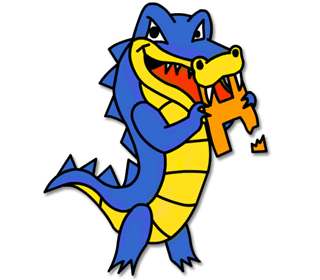
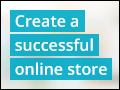


1 answer
Last reply by: Russell Burnham
Sun Jan 12, 2014 3:31 AM
Post by David Zhang on May 13, 2012
Hi Matthew,
I am including newline in my code but when the string is written into the file it's not creating a newline for the new item or string. I have also ran into the same problem in lecture 6's homework challenge.
I tested your files and they work but mine don't please help.
Thank you.