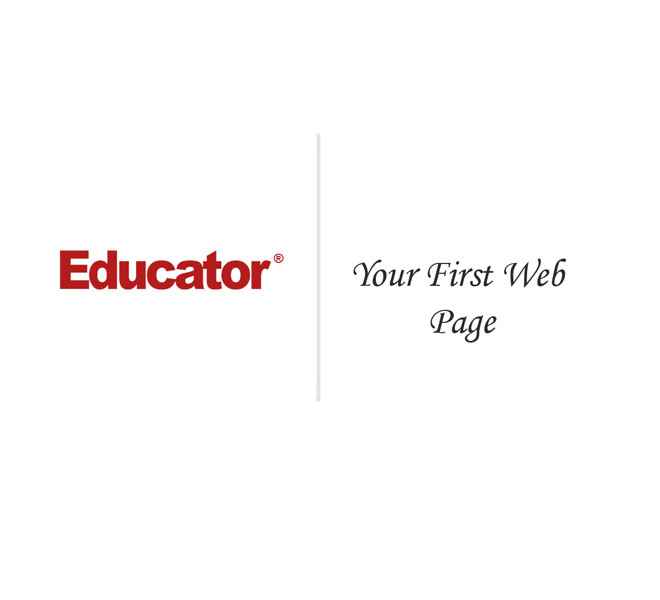

Brenton Strine
Your First Web Page
Slide Duration:Table of Contents
Section 1: HTML
Your First Web Page
17m 1s
- Intro0:00
- World Wide Web0:23
- Introduction to HTML0:25
- Looking at Source Code0:53
- HTML51:58
- HTML5 Specification1:59
- Creating a Web Page4:10
- What You Will Need to Create a Web Page4:11
- Example: Basic Web Page4:40
- Example: Creating a Web Page5:46
- HTML Elements6:33
- Adding a Title7:08
- Main Body7:48
- First Level Heading8:23
- Adding an Image8:42
- Paragraph9:09
- Adding a List and URLs11:13
- Footer14:09
- CSS: Styling16:02
Web Basics and Web History
32m 23s
- Intro0:00
- The Web0:56
- Overview of the Web0:58
- The Web Page2:39
- Overview of the Web Page2:40
- Web Technologies4:45
- Overview of Web Technologies4:46
- The Web Today9:22
- The Web Today9:23
- What is HTML11:22
- HyperText Markup Language11:23
- The Creation of the Internet12:40
- History of the Internet12:41
- Developments in HTML14:10
- The Birth of HTML14:11
- Early Problems15:35
- Early Browsers16:24
- History of Early Browsers16:25
- NCSA Mosaic17:55
- NCSA Mosaic17:56
- The Browser Wars Begin19:39
- History of the Browser Wars19:40
- Casualties of War22:27
- Results of the Browser Wars22:28
- HTML 4 Stabilization25:31
- History and Overview of HTML425:32
- Modern Browser Developments27:27
- Modern Browsers27:29
- HTML530:57
- Overview of HTML530:58
Web Development Tools
26m 28s
- Intro0:00
- Browsers0:17
- Introduction to Browsers0:18
- Example: Browsers2:35
- Firefox Add-ons3:14
- Firefox Browser3:15
- Example: Firebug Add-ons3:54
- Example: Web Developer Toolbar and ColorZilla7:51
- Domain Names and Hosting10:23
- Overview of Domain Names and Hosting10:24
- Your Own Domain11:03
- Installing a Local Web Server12:42
- Installing a Local Web Server12:43
- Apache Web13:29
- WYSIWYG Editors15:56
- Introduction to WYSIWYG Editors15:57
- Content Management System18:31
- How Content Management System Works18:32
- Example: WordPress20:00
- File Transfer Protocol22:26
- File Transfer Protocol22:27
HTML Elements and Attributes
21m 50s
- Intro0:00
- Proper use of Elements and Attributes0:14
- Elements and Attributes0:16
- Example1:06
- Normal HTML Elements2:00
- Start Tag, Content, and End Tag2:02
- Example: Warning!2:34
- Void HTML Elements3:23
- Self-Closing Tags3:24
- List of Void Elements4:04
- Example: Line Break5:00
- HTML Comments6:13
- Purpose of Comment Tags6:14
- Example: Comment Tags6:50
- Attributes7:25
- Properties of Attributes7:27
- Example: Attributes7:39
- Example: Whitespace10:22
- HTML Character Codes12:05
- Character References12:07
- Example: Registered Trademark Symbol12:35
- Example: Using Character References13:23
- Example: Start Tag and End Tag15:57
- Example: Self-Closing Tag16:37
- Example: Attributes17:37
- Example: Proper use of Elements and Attributes19:02
- Example: Comment20:09
- Example: Whitespace20:46
Essential Tags Part 1
41m 42s
- Intro0:00
- Document Structure Tags1:13
- Document Structure Tags and Example1:14
- Layout Tags3:24
- Layout Tags3:26
- Example: Layout Tags7:48
- Example: Layout Tags11:28
- Example: Layout Tags13:17
- Example: Layout Tags14:22
- Text Level Tags17:22
- Text Level Tags17:23
- Example: Text Level Tags17:48
- Grouping Content Tags24:23
- Grouping Content Tags24:24
- <p> Tag24:45
- <hr> Tag25:31
- <figure>, <figcaption>, and <blockquote> Tag26:14
- <div> Tag26:58
- Example: Grouping Content Tags27:28
- Embedded Content Tags33:12
- Embedded Content Tags33:13
- Example: Embedded Content Tags35:39
Essential Tags Part 2
24m 20s
- Intro0:00
- Simple Tables0:17
- Simple Tables0:19
- Example: Simple Tables2:31
- Semantic Tables5:11
- Semantic Tables5:14
- Example: Semantic Tables6:24
- Simple Lists8:14
- Simple Lists8:18
- Unordered List8:36
- Ordered List8:42
- Example: Simple Lists9:37
- Definition Lists14:08
- Definition Lists14:09
- Example: Definition Lists15:21
- Forms17:11
- Forms17:12
- Example: Forms17:52
Markup Language
29m 38s
- Intro0:00
- HTML 1 Through 3.20:13
- Period of Rapid Growth of HTML0:14
- Tag Soup2:03
- Definition of Tag Soup2:04
- Example: Tag Soup3:00
- Example: Tag Soup and Valid Doctype4:45
- HTML 4.015:26
- Overview of HTML 4.015:27
- Three Flavors of HTML 4.01: Strict, Transitional, and Frameset6:05
- XHTML 17:19
- Overview of XHTML 17:20
- Example: XHTML 19:20
- XHTML1 Syntax11:48
- Lower Case Rule11:49
- Closed Elements Rule12:25
- Encased in Quotes Rule14:18
- Boolean Attributes May Not Be Minimized14:35
- Correct Nesting is Enforced15:29
- The Problem with XHTML16:15
- Problem with XHTML16:16
- XHTML 219:22
- Overview of XHTML 219:23
- HTML 520:43
- Overview of HTML 520:44
- Validating22:44
- Validators22:45
- Example: W3C Markup Validation Service25:26
Page Structure and Meta-data Elements
32m 50s
- Intro0:00
- The Doctype0:12
- Doctype0:13
- Example: Doctype1:25
- The Root Element1:57
- Root Element1:58
- Example: Root Element2:45
- The Head Element3:38
- Head Element and Body Element3:39
- Example: Head Element and Body Element5:06
- The Head Element5:42
- Head Element vs. Header Element5:47
- The Title Element6:51
- Title Element6:52
- Example: Title Element7:54
- The Base Element9:00
- Base Element9:03
- Example: Base Element9:42
- The Link Element14:07
- Link Element: rel, type, and href14:08
- Example: Link Element15:13
- The Meta Element17:54
- Meta Element: charset, name, and http-equiv17:55
- Example: Meta Element21:00
- The Style Element23:35
- Style Element23:37
- Example: Style Element24:40
Text-Level Semantics
30m 13s
- Intro0:00
- Text Level Semantics0:06
- Paragraph Level0:07
- The <a> Element2:23
- Definition of the <a> Element2:25
- The <em> Element3:25
- Definition of the <em> Element3:26
- The <strong> Element6:50
- The <strong> Element6:51
- The <small> Element8:35
- The <small> Element8:36
- Example of <small> Element10:19
- The <cite> Element10:55
- The <cite> Element10:56
- Example of <cite> Element12:32
- The <q> Element12:45
- The <q> Element12:46
- Example of <q> Element13:34
- The <abbr> Element15:35
- The <abbr> Element15:36
- Example of <abbr> Element16:41
- The <dfn> Element17:03
- The <dfn> Element17:04
- Example of <dfn> Element18:01
- The <time> Element19:11
- The <time> Element and Example19:12
- The <code> Element21:18
- The <code> Element21:19
- Example of <code> Element23:00
- The <sub> and <sup> Elements23:31
- The <sub> and <sup> Elements23:32
- Example of <sub> and <sup> Elements23:50
- The <i> Element24:51
- The <i> Element and Example24:52
- The <b> Element27:16
- The <b> Element27:17
- Example of <b> Element29:07
Heading and Sectioning
23m 39s
- Intro0:00
- Heading Elements0:06
- Heading Tags0:07
- Heading Rules1:13
- Heading Rules and Example1:35
- Sectioning Roots5:39
- Sectioning Roots5:41
- Sectioning Contents6:25
- Sectioning Content Elements6:27
- Section Wrapping7:40
- Section Wrapping7:41
- Example: Section Wrapping10:10
- Real World Example 115:36
Forms
47m 51s
- Intro0:00
- Form Terminology0:23
- Form0:24
- Control0:43
- Control Name and Control Label1:09
- Input Type and State1:52
- Form Controls2:20
- Button: Submit and Reset2:32
- Radio3:37
- Checkbox4:00
- Select Menu4:05
- Textarea4:28
- Various Input Types4:38
- Example: Basic Controls of Form Element7:05
- Example: Buttons18:20
- Example: Additional Controls20:56
- Example: Special Input Types27:55
- Example: Date and Time Control33:40
- Example: Create Your Own Control37:32
- Example: Placeholder Text39:10
- Example: Datalist41:43
- Example: Sizing and Input Containment42:16
- Example: Select Modification42:51
- Example: Required Attribute44:41
Links
36m 41s
- Intro0:00
- URIs and URLs0:23
- Definitions of URL and URI0:36
- Differences Between URL and URI0:42
- Example: URI and URL1:14
- Typical URI Construction2:33
- Domain and Subdomain2:34
- Protocol4:18
- IP Address5:05
- Typical URI Construction5:32
- Second Level Domain5:33
- Port6:07
- Foldernames6:46
- Typical URI Construction8:06
- Filename and File Extension8:08
- Typical URI Construction10:38
- Name/ Value Pairs10:40
- Internal Anchors11:45
- Typical URI Construction12:30
- Example: URI Construction12:31
- Relative and Absolute URIs14:20
- Relative and Absolute URIs14:22
- Example: Relative and Absolute URIs18:32
- Link States24:15
- Link States24:16
- Example: Link States25:18
- Block Level Links27:02
- Example: Block Level Links27:03
- Bookmark Links29:18
- Bookmark Links29:20
- Example: Bookmark Links30:15
- Attributes32:06
- href and target32:20
- rel, media, hreflang, and type33:18
Embedded Content
46m 5s
- Intro0:00
- Embedding Image0:22
- Embedding an Image0:25
- Image File Formats3:38
- Image Format: Jpg3:42
- Image Format: Png4:13
- Image Format: Gif4:40
- Compression6:05
- Image Format: Precise Lines and Fewer Colors8:38
- Animated Gif10:49
- Alpha Transparency Png11:09
- Embedding Audio12:52
- Old Way of Embedding Audio13:00
- New Way of Embedding Audio14:54
- Example: Adding Buttons20:04
- Message for Users26:36
- Audio Attributes27:46
- Control28:29
- Autoplay28:44
- Loop29:36
- Preload30:40
- Embedding Video32:00
- Embedding Video32:11
- Controls34:22
- Poster Attributes36:01
- Video Formats37:36
- Solving Formatting Problem39:26
The Canvas Element
19m 25s
- Intro0:00
- Creating the Element0:38
- What is the Canvas Element?0:39
- HTML and Canvas Element1:48
- Example: Canvas Element3:23
- Creating the Canvas in JavaScript5:13
- getContext() Method5:17
- Checking Browser Support with the getContext() Method6:00
- Example: Creating the Canvas in JavaScript7:31
- Drawing in the Canvas10:13
- Methods for Drawing in the Canvas10:14
- 2d Context10:58
- Example: Creating Drawing in the Canvas11:39
- Example: Adding an Image and Texts15:30
- Example: Advance Canvas Element17:31
Content Models
29m 8s
- Intro0:00
- The HTML 4.01 Content Model0:16
- Block Elements and Inline Elements0:18
- Example: Block Elements and Inline Elements1:18
- W3C Markup Validation Service3:28
- The HTML5 Content Model6:21
- Overview of HTML5 New Content Categories6:22
- Flow Content8:02
- Specification for Content Models8:05
- Flow Content9:41
- Example: Flow Content Elements10:40
- List of Flow Content11:35
- BlockQuote Element11:50
- Sectioning Content13:19
- Introduction to Sectioning Content13:20
- Heading Content14:06
- Heading Content and hgroup Element14:07
- Phrasing Content16:56
- Attributes of Phrasing Content16:57
- Anchor Element in Phrasing Content17:28
- Embedded Content19:33
- Attributes of Embedded Content19:34
- No Content19:53
- Transparent Content20:38
- Source Elements and Param Elements21:15
- Interactive Content24:16
- Interactive Content Elements24:17
- Button Element25:57
The DOM
13m 10s
- Intro0:00
- The DOM0:26
- Document Object Model0:27
- The DOM Tree0:55
- DOM Trees0:56
- Example: DOM Tree1:31
- Vocabulary: Tree, Node,Branch, Parent, Child2:15
- Exploring the DOM3:13
- Example: Built-in Browser Inspection and Firebug3:15
- Example: Manually Exploring the DOM6:01
- JavaScript7:28
- DOM Navigation Techniques7:55
- DOM Navigation Techniques7:56
Favicons
13m 14s
- Intro0:00
- Favorite Icons0:08
- Function of Favorite Icons0:09
- Bowser Support1:10
- Browser Support1:13
- Location in Browsers1:46
- Implementation Methods2:04
- Implementation Methods for Favorite Icons2:05
- Favicon and Apple Mobile Devices4:51
- Creating the Icon6:13
- How to Create the Icon6:14
- Favicon Resources9:10
- Websites for Icon Creation and Conversion9:11
- Programs for Icon Creation and Conversion11:50
Embedding Flash and Other Objects
15m 7s
- Intro0:00
- Flash and other Plug-ins0:41
- Main Problems with Flash0:44
- Benefits of Flash2:02
- Embedding Flash: the Old Way2:57
- The Old Way to Embed Flash2:58
- Embedding Flash: the Satay Method6:42
- Satay Method6:43
- Embedding Flash: HTML59:28
- How to Embed Flash in HTML59:29
- Embedding Flash Directly in <video>11:39
- Embedding Flash Directly in Video Element11:40
- Review of Embedding13:24
- Image Elements13:39
- Video, Audio, and Canvas Elements13:44
- Embed Elements13:53
- Object Elements14:04
Offline Cache
19m 53s
- Intro0:00
- Purpose0:47
- Purpose of Offline Cache0:48
- The Appache2:06
- Attributes of Appcache2:07
- The Manifest File3:22
- Manifest File3:23
- Example of Manifest3:32
- Section Headers: Cache, Fallback, and Network4:21
- Server-Side Considerations5:17
- text/cache-manifest MIME-type5:18
- Other Server-Side Considerations5:41
- ExpiresActive On and ExpiresDefault 'access'6:07
- Example: Offline Cache 17:44
- Example: Overwriting Files11:09
- Example: Wild Cards for Network14:58
- Example: Offline Cache 216:06
Web Development Principles
26m 47s
- Intro0:00
- Interoperability0:36
- Interoperability of Web Development0:37
- Interoperable Websites Should Work3:05
- Qualities of Interoperable Websites3:06
- Backward Compatibility5:52
- Compatibility With Older Technology5:53
- Example: Meta Tag9:07
- Forward Compatibility9:33
- Advancement in Technology9:34
- Accessibility10:11
- Accessibility of Content10:12
- Semantic Code11:43
- Example: Where Will This Link Take You?13:56
- Graceful Degradation14:59
- Graceful Degradation or Fault Tolerance15:00
- Types of Degradation16:35
- Progressive Enhancement18:36
- Progressive Enhancement18:37
- Future Detection and Browser Sniffing21:05
- Future Detection Versus Browser Sniffing21:06
- Example: Email Input Type23:39
- Tim Berners-Lee's Quote26:20
Loading...
This is a quick preview of the lesson. For full access, please Log In or Sign up.
For more information, please see full course syllabus of HTML
For more information, please see full course syllabus of HTML
HTML Your First Web Page
Lecture Description
In this lesson our instructor talks about the world wide web and an introduction to HTML. He first talks about looking at source code and HTML 5. He finishes by showing an example of how to create your first web page and what you need to do so.
Bookmark & Share
Embed
Share this knowledge with your friends!
Copy & Paste this embed code into your website’s HTML
Please ensure that your website editor is in text mode when you paste the code.(In Wordpress, the mode button is on the top right corner.)
×
- - Allow users to view the embedded video in full-size.
Next Lecture
Previous Lecture












































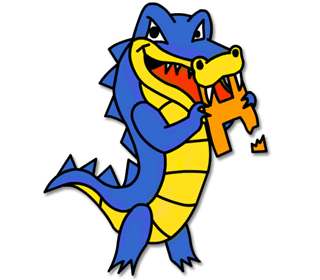
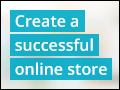


0 answers
Post by DetectivePikachu_ YeetsCheese on December 8, 2020
i just love your pic of your face
1 answer
Last reply by: Vibha Pandurangi
Sat Sep 5, 2015 7:59 PM
Post by Vibha Pandurangi on September 5, 2015
hi Professor Strine, for some reason, I cant seem to see my image correctly when I insert all the specified code up to where I am. Here is my code:
<html>
<head>
<title> ProPavGaming's Webpage - Awesome Swag Sauce
</title>
</head>
<body>
<h1> This is my first webpage... So excited! </h1>
<img src= "youtube_logo">
</body>
</html>
Whenever I open the page on Microsoft Edge or on Google Chrome, it appears as a small picture icon, not the picture itself.
1 answer
Sun Apr 26, 2015 9:18 PM
Post by ahmed manusla on April 25, 2015
hi will i be able to program something like youtube by the end of the course also what programming did youtube use to make their website
3 answers
Thu Feb 12, 2015 8:31 PM
Post by David Llewellyn on February 11, 2015
I am having trouble getting the links to the web to work.
I am using Komodo Edit 7.1 and the HTML is as per the lecture
<li><a href="http//www.w3.org">The W3C</a>
but when i try to preview the page and click on the link, both Komodo Edit and the browsers Chrome and IE all try to look for a file on my pc file:///C:/Users/David/http//www.w3.org rather than on the web. Any thoughts on what I'm doing wrong?
1 answer
Wed Feb 11, 2015 2:40 PM
Post by candis bellamy on September 30, 2014
My picture won't display. I typed the code correctly and its pointing to the right file. Instead it shows the little picture icon. What could be the problem?
5 answers
Last reply by: Sophy Huang
Thu Jul 16, 2020 2:13 PM
Post by Emma Brun on September 20, 2014
i found a diffrent program that works but a had a question about how to get my carriage returns to show up in my web page. i had made a cat out of text characters and the returnd dont show up, here is a picture of my cat;
- -
- - - -
- - - -
- - - -
- - _____-------------_________- -
- -
- -
- -
- - - -
- - - - - -
- - - - - -
- -
- - -
----- - - - -----
- - -
- - - - - - - -
- - - -
- -
- -
--- ---
- ... --- -
- --- --- -
- -
- -
- -
- - -
- - - -
- - - -
- - - -
- - - - - -
- - - - - -
- - - - - -
- - - - - -
1 answer
Wed Sep 24, 2014 4:12 PM
Post by Emma Brun on September 19, 2014
im having alot more trouble now, on the website of it, it shows the exact same thing as the HTML box thing. it says
<html>
<head><title>Hello World</title></head>
This is my first website that is made with HTML!I am having some trouble though.
</html> just like in TextEdit.
1 answer
Wed Sep 24, 2014 4:13 PM
Post by Emma Brun on September 19, 2014
What text editor are you using? Mine -TextEdit- dose not have the numbers.
1 answer
Thu Sep 4, 2014 8:01 PM
Post by Joseph Nguyen on September 4, 2014
just completed your first lesson. i enjoyed it, but i found the following mistakes:
your links are dead. you forgot to include http// on the last 3 items on the list.
<li><a href="http://w3.org">The W3C</a>
<li><a href="http://alistapart.com">A List Apart</a>
<li><a href="http://w3school.com">W3Schools</a>
<li><a href="http://educator.com">Educator</a>
copywrighted is misspelled.
1 answer
Thu Sep 4, 2014 8:07 PM
Post by DASOL KWON on March 25, 2014
Hi,
I don't know how to bring my file to the chrome, not clicking the direct file on the desktop. I am using window 8 now.
1 answer
Thu Sep 4, 2014 8:08 PM
Post by moha hashi on March 20, 2014
Hi I was going to do ctrl+U, then open it blank page but rejected to write any thing. it shows like:-
<html></html>
not allow it any moves.
thanx prof.
2 answers
Last reply by: moha hashi
Thu Mar 20, 2014 12:19 PM
Post by Douglas Williams on January 15, 2014
I am sorry I have trouble understanding You in this video, at about 15:50 when your talking about hiding the email. What do You say at 15:51 Java script to hide the email link, I can not understand what you say, It sounds like you say "Ovuskater?" I just can not understand what You say at that point. I can not understand the term You said, thanks -Doug
1 answer
Wed Jan 15, 2014 8:15 PM
Post by Douglas Williams on January 15, 2014
How come when I go to add links they do not work unless I put this syntax in? for example <a href="http://www.google.com/" target="_blank">Google</a> then http://www.google.com/ opens in a new tab. Is it because the page is not uploaded onto a host server yet?
4 answers
Last reply by: Douglas Williams
Tue Jan 21, 2014 11:23 AM
Post by Douglas Williams on January 15, 2014
I am struck on adding the image :(
I have the image saved in the same file, and here is the HTML code I used.
<img src="Pic.jpeg"> the Pic is called pic everything seems to be right? I am just following along and it is not working?
1 answer
Wed Jan 15, 2014 5:43 PM
Post by David Martinuk on January 2, 2014
Where are you going in the browser to open the web page I created. If you don't remember WHERE on your computer you created the file, well then next time write yourself a note so you don't forget!
1 answer
Thu Sep 4, 2014 11:14 PM
Post by David Martinuk on January 2, 2014
Where are you going in the web browser to open your saved web page
1 answer
Sun Jul 14, 2013 12:04 AM
Post by Steven Clinton on July 13, 2013
hey i started this course on a windows computer and everything went great, but now i am using a mac and am having some problems. I have done all the same steps on my mac but when i try to load my website everything is not formatted but looks excatly the same as it does in my text editor. Any suggestions? thanks
0 answers
Post by Javon Roberts on July 6, 2013
nevermind sorry I figured it out I was inputting the wrong text it didn't seem clear until you did it again. thanks
1 answer
Wed Jan 15, 2014 5:55 PM
Post by Javon Roberts on July 6, 2013
hey can you please help me on how to make the text that I enter become a link it doesn't seem to be working for me?
1 answer
Sun Jul 14, 2013 12:23 AM
Post by Steven Clinton on July 1, 2013
What program (notepad, textedit, etc.) do you use to get the highlighted and differently colored items?
1 answer
Sun Jul 14, 2013 12:22 AM
Post by sushma penmetsa on May 27, 2013
Mr. Brenton,
My macbook pro wont let me save to .html. It said i can only save to .rtf. Why wont it let me save and how?
1 answer
Wed Jan 15, 2014 5:57 PM
Post by binti farah on May 9, 2013
could you please recommend me a book which is related this topic
1 answer
Fri May 3, 2013 1:40 PM
Post by Harry Hayes on May 3, 2013
Professor Strine,
Thanks for taking the time to prepare these (very good) presentations. I too have been working on HTML on my own. Self taught HTML is not a particularly easy undertaking. Fun and exciting when I see the results on the screen, but it can be very exasperating without the proper training and direction.
I have learned enough on my own to get myself into positions that I do not know how to get myself back out, so I decided to stop fighting against those elements - that I just did not know - and found Educator.com (completely by accident...but I believe that all things are meant for a reason and not by chance).
I am writing this to you to thank you. If I would have had quality professors, as you are, when I was in college I would have enjoyed it much more. I am really looking forward to taking these courses and then moving on to CSS and JAVASCRIPT.
I have been in the industrial engineering field most of my adult life. Beginning as a Mechanical Draftsman working with 2D Autodesk AutoCAD and most recently five years working as a Mechanical Engineer working with 3D Solid Edge and also 2D Autodesk AutoCAD for design layouts for customers.
I became very interested in Web design as our IT Specialist is one of my best friends. He did not have the time to teach me so I began learning myself. Now I would like to enhance those skills and become a full time Web designer (yes, I left the engineering field and am starting a new a career)...my reason for registering with Educator.com
By the way, as you will see from my registration, my first name is Harry, (after my grandfather), however, my family elected to call me "Matt" which is short for Matthew...my middle name. I wanted to clear up any confusion.
Have a good weekend!
Look forward to all of the courses that you teach and learning to become proficient with HTML, CSS, JAVASCRIPT and WORDPRESS.
Sincerely,
Matt Hayes
Sincerely,
Matt Hayes
2 answers
Sun Jul 14, 2013 12:21 AM
Post by sushma penmetsa on April 22, 2013
Mr. Brenton Strine,
Is there a possible way to download the html programmer that you have, which highlights the tags and does other neat stuff.
Thank You.
0 answers
Post by Michael Trow on February 7, 2013
only the first website on the list is loading up
0 answers
Post by Michael Trow on February 7, 2013
<img src="me.png"> the photo is not uploading I am just getting a little white box on the website. What can I do?
0 answers
Post by kent chau on February 3, 2013
Hi, I am trying to read the answer for question posted by others. Y does it need me to log in again and again even I already logged in?
0 answers
Post by Rishabh Kasarla on January 12, 2013
Hi! this lecture was awesome, I already built a website!!
0 answers
Post by Ricardo Autida on November 9, 2012
Hi I am using Macbook Pro and my browser is Safari I only used w3schools.com website to type codes not on my windows 7 because it is really small but my problem is the video keep repeating so I switch to Mozilla Firefox any help will do just answer me plesae thanks because the video keep repeating and it stop
0 answers
Post by paul shrubb on October 18, 2012
How can i skip forward to where i left off. The progress bar wont let me
1 answer
Sun Jul 14, 2013 12:17 AM
Post by Suresh Manchala on September 1, 2012
I have zero knowledge about coding. What is the pre-requisite to learn HTML ?
1 answer
Sun Jul 14, 2013 12:16 AM
Post by Callistus Elue on April 17, 2012
Having followed you step by step developing my web page by working within my texteditor, how do I now look it all up as my web page and thus my first website?
0 answers
Post by isaac N harper jr on March 5, 2012
This lesson make sense after taking the HTML lessons. The lectures like this one where you explain the code with demos as you go along work best fro me.Thank you very much!
3 answers
Sun Jul 14, 2013 12:13 AM
Post by Khloe Zelenko on January 14, 2012
Hello. I am stuck on the photo too. I did start a file titled HTML and I saved my Notepad document and my photo in the same folder. I just get a box with a red X in it where my photo should be. The picture is saved as a jpg. Any thoughts on how to fix this problem?
1 answer
Fri Aug 19, 2011 6:02 PM
Post by Silas Stanley on August 18, 2011
Mr.Brenton,
How do I upload the picture to my website the website keeps giving me this little icon and when i right click and hit show picture it doesn't show?
Please help.
2 answers
Sun Jul 14, 2013 12:11 AM
Post by Suzanne McCord on March 5, 2011
My operating system is Window 7. What is my Text Editor called? I can't bring one up to even get started.
2 answers
Sun Jul 14, 2013 12:09 AM
Post by Suzanne McCord on March 5, 2011
I don't know what you mean by "Hit option command u in your browser".
Is this a website or keys on the keyboard. Please be more literal.
What do you mean by "hit"?
1 answer
Last reply by: samyah refadah
Sat Apr 13, 2013 8:40 PM
Post by Alena Matsiukhina on February 7, 2011
When I do it in TextEdit, the tags do not highlight in blue. Why? What wrong? :( please help.
2 answers
Sun Jul 14, 2013 12:07 AM
Post by Carolina DaSilva on January 10, 2011
when I save it under .html , open it, and click option/command/u I see more than just the text I have on the page. It actually has html...
why is that happening?
2 answers
Sat Apr 23, 2011 2:28 PM
Post by Vasilios Sahinidis on January 7, 2011
How do I get the numbers on the left? Thanks.