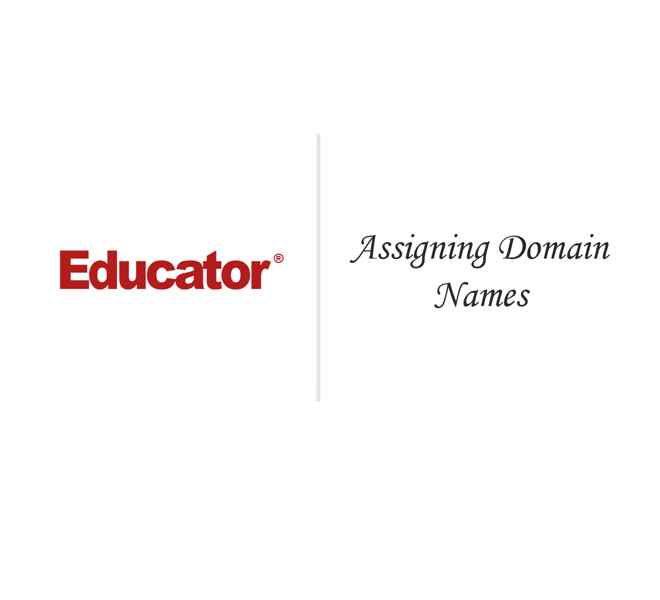

Jim Hague
Assigning Domain Names
Slide Duration:Table of Contents
Section 1: Introduction
Overview of WordPress
13m 41s
- Intro0:00
- Lesson Overview0:14
- Sample Blog1:29
- Best Blog on WordPress1:50
- Controllable in Admin Panel: Title of the Blog, a Short Description, Side Bar (About, Recent Comments, Archives)2:08
- What You Have Inside a Blog2:38
- Leave a Reply3:33
- Control the Reply: Approve, Disapprove, Mark as Spam3:44
- Sample Websites4:23
- wordpress.org/showcase4:42
- Important Facts7:06
- 8.5% of All Websites Are WordPress7:25
- Two Options for Programmers (.org) and the Average Person (.com)7:48
- Plugins9:46
- Themes: Look-n-Feel11:11
- Interface Evolution11:59
- Admin Panel/ Dashboard12:17
- Notable Sites12:51
Blog vs. Website
17m 11s
- Intro0:00
- Lesson Overview0:49
- Control and Programming2:02
- Intro2:32
- .com Features2:46
- Less Programming, Some Plug Ins, Interaction, More Use of Pre-Installed Themes3:26
- Blogging and Hosted in WordPress3:51
- Best Blog on Wordpress4:47
- URL Name5:23
- .org Gives You Full Control of How Your Website Looks5:53
- Some Plug Ins, Add Plug Ins, Interaction, Less use of Pre-Installed Themes, More Custom Themes6:29
- For Programmers and Users8:00
- WordPress.com8:37
- WordPress.org10:25
- Browser: WordPress Plugin Directory12:27
- WordPress Widgets13:39
- Tags14:41
- Plugin Forums15:26
- Plugin Directory16:10
Section 2: Setting up WordPress
Starting a WordPress Blog
48m 39s
- Intro0:00
- Lesson Overview0:38
- Target Audience and Naming3:31
- Complete Domain Name4:00
- Masking4:33
- Keyword Rich Domain Names5:02
- Baseball Musings Blog5:47
- Lottie + Doof Blog7:09
- The Lego Car Blog8:52
- Domain Names Should be Keyword Rich or Purposeful10:06
- Setting Up Account11:35
- WordPress.com12:28
- Sign Up13:26
- Get Another WordPress.com Blog15:08
- Privacy16:25
- Intro to Dashboard18:32
- What You See When You Log In19:49
- Home20:34
- Posts21:23
- Posts Link21:33
- All Posts22:46
- Clicking of Title Goes to Edit Mode23:28
- Preview23:57
- Add a New Blog24:44
- Categories27:16
- Tags27:26
- Media28:00
- The Purpose of Media: Upload Pictures, Videos and Audio28:09
- Media Library28:58
- Upload New Media29:30
- Links30:04
- SEO - Good for Link Exchange30:10
- Links, Add New Links, and Link Categories30:45
- Pages31:04
- Theme31:15
- Edit About Page31:50
- Pages Section is Mostly for Creating Websites33:03
- Comments / Feedback34:02
- Comments Webpage34:43
- Feedbacks36:00
- Appearance36:16
- Manage Themes36:57
- Plugins39:02
- WorPress.com May Not Allow for Plugin39:25
- WordPress.org Does Allow Plugins39:43
- Users42:01
- Users Webpage42:36
- Invite New Users to Your Blog42:58
- Tools43:29
- Import and Export43:37
- Export Webpage44:46
- Install Plugins44:56
- Import Webpage45:22
- Settings46:41
Installing WordPress
19m 18s
- Intro0:00
- Lesson Overview0:19
- WordPress.com1:40
- Browser: WordPress.com1:49
- WordPress Through LinkedIn2:00
- WordPress.org3:35
- Browser: WordpPress.org4:06
- Download4:20
- Download/ Extract4:44
- Manual Download - Zip File4:51
- Install Files6:30
- Sample Folders6:37
- Sample Php Files6:54
- Linux Based Server7:09
- Manual Install8:06
- WordPress is a Database Driven Web Application8:21
- Stored in MySQL9:00
- GoDaddy10:09
- How-To WordPress Website11:43
- File Manipulation12:30
- File Upload14:47
- Automatic Install15:49
- GoDaddy.com Install Wordpress16:59
- Install Now Button18:09
Assigning Domain Names
18m 35s
- Intro0:00
- Lesson Overview0:21
- Registrars1:15
- Browser: Best Blog on Wordpress1:19
- Browser: Creative Ad Awards1:34
- Registrars to Get Domain Name2:36
- GoDaddy Search For New Domain Name3:18
- Network Solutions3:35
- Two Most Popular3:58
- Register.com4:49
- WordPress.com5:36
- Browser: WordPress.com5:53
- Sign Up for Free6:25
- Domain Registrar and Hosting8:07
- Points To…8:39
- Hosting8:44
- Server9:15
- Cloud Series and Google Drive9:46
- Domain Name Needs IP Address, DNS Server, and A Name11:50
- GoDaddy Account: Domain Names14:10
- Zone File Editor14:45
- Points17:06
- Index File17:15
Section 3: Using WordPress
Adding/ Copying Posts
23m 32s
- Intro0:00
- Lesson Overview0:18
- Webtipstv.com1:52
- Adding Posts2:50
- Browser: Posts3:27
- Icons5:07
- Icons Menu5:46
- Demonstration in Browser8:08
- Right Side17:26
- Publish or Save as Draft17:31
- Visibility18:35
- Timing It Is Published18:57
- Demonstration in Browser19:11
- Format20:45
- Standard, Aside, and Gallery20:53
- Categories22:01
Categories
12m 7s
- Intro0:00
- Lesson Overview0:24
- Category Page1:25
- New Category1:48
- Slug2:10
- Parent2:48
- Categories Demonstration in Browser3:35
- Add New Post5:28
- Edit Category5:44
- Posts7:57
- Category, Description, Slugs8:46
- RSS9:37
- Browser9:53
- Slug Line as Part of URL10:12
- Have These When It Comes to WordPress: Address, category, Slug Line, and Feed11:05
Tags
8m 9s
- Intro0:00
- Lesson Overview0:26
- Tags0:51
- What Tags Are Associated With1:12
- Popular Tags2:18
- Browser: Tags2:48
- Where Do You Embed Tags3:18
- Add Something, Add Transmedia4:45
- Add New Posts7:48
Media
23m 55s
- Intro0:00
- Lesson Overview0:14
- When to Add2:17
- Upload Media2:53
- Two Places to Add Media3:09
- Edit Post3:41
- Media Library5:11
- Two Ways of Adding Media6:47
- Shrink Image8:58
- Add Media13:41
- Add From URL13:46
- Media Library17:00
- Browser: Media Library17:17
- YouTube18:38
- Embed Videos19:44
- YouTube Video20:15
- Embed This Video21:14
- WordPress Posts22:02
Used Content
10m 9s
- Intro0:00
- Lesson Overview0:42
- From Website2:14
- CNN Website2:34
- Visual Mode3:29
- How To Protect Yourself & Your Name as a Writer4:39
- Bullet Points / Links5:40
- What You Should Add in Your Post6:22
- Keywords6:58
- Sample9:32
Link
24m 23s
- Intro0:00
- Lesson Overview0:09
- Creating Links2:29
- Dashboard2:47
- Posts3:10
- Edit This Item4:46
- Link Word4:56
- Edit Post8:07
- Best Way to Market12:39
- Publish/Update12:49
- Links Page for Widgets13:11
- Links That Appear to Have a Widget13:26
- Links14:00
- Widgets14:16
- Link Exchange16:01
- Go to Widgets16:51
- Add New Link16:58
- Appearance: Widgets20:46
- Sidebar21:02
- Widgets21:30
Comments
15m 5s
- Intro0:00
- Lesson Overview0:45
- Comments2:57
- Leave a Reply3:06
- Trackback3:36
- Browser Example4:08
- Popularity of Comments6:09
- CNN6:36
- Comments Access8:17
- Approve and Disapprove a Comment8:24
- Comment Management8:46
- IP Address8:59
- Email Address9:41
- Menu9:55
- Difference Between Spam and Trash11:11
- Browser Comments11:50
- Fighting Spam13:36
- Install WordPress Widget13:42
- Most Popular: Askismet.com13:54
- Defensio.com14:10
Users
8m 2s
- Intro0:00
- Lesson Overview0:47
- Types of Users1:09
- Subscriber1:24
- Administrator2:33
- Editor3:12
- Contributor3:43
- Browser: WordPress Dashboard4:47
- Users4:56
- Profile6:44
Themes
13m 55s
- Intro0:00
- Lesson Overview0:41
- Browser: Theme Example1:40
- Tools and Widgets That Allow You to Add Functions2:44
- Edit Themes3:30
- Appearance: Themes3:43
- Manage Themes4:39
- Fusion4:55
- Menu5:43
- Browser: Customize Link5:59
- Background Color7:19
- Static Front Page8:34
- Switch Themes9:59
- Browser: Available Themes10:35
- TemplateMonster.com12:57
- Template Monster: WordPress Themes13:10
Widgets
15m
- Intro0:00
- Lesson Overview0:30
- Browser: Widgets2:20
- The Widget Page2:48
- Pre-Installs Widgets3:11
- Browser: Widgets3:56
- Browser: Recent Posts, Archives, Meta, Blog roll4:22
- Need a Side to Use Widget6:54
- Browser: Theme Options8:05
- WordPress Dashboard: Click on Widgets9:46
- Dragging10:07
- Drag and Drop14:17
Installing Widgets
17m
- Intro0:00
- Lesson Overview0:31
- Header/ Footer Widget1:20
- Change the Header and Footer to the Same on Every Page1:32
- Browser Example2:05
- Google Search3:54
- How to Find Widgets4:16
- Download Wordpress.org/extend/plugins5:12
- Browser: Plug-Ins6:09
- WordPress Plugins Page7:20
- Browser: PlugIn Directory8:25
- Download9:30
- Upload into WordPress After You Download10:11
- Filezilla10:22
- You Have to Host Your WordPress Software11:08
- After You Download Filezilla, You Need to Know Your FTP11:58
- Upload into WP-Content/Plugins Folder12:33
- Activate12:57
- Dashboard13:38
- PlugIns13:49
- Previous Created Plugins14:01
- Widgets15:07
The Menu
19m 53s
- Intro0:00
- Lesson Overview0:14
- On the Right Side2:58
- Things to Create3:11
- Browser3:38
- Menu4:26
- Browser: Dashboard>Appearance>Menu4:40
- Create a Menu5:00
- Step 1: Name the Menu5:09
- Step 2 and 3: Different Links and Custom Links5:23
- Creating the Menu7:36
- Doesn't Work Yet Because It's Not Added to the Right Side11:12
- Need to Create Something Like Posts and Categories12:23
- Name the Menu15:59
- Review the Steps16:04
- Decide What the Links Are16:11
- Add to Menu16:51
- Label16:57
- Browser: Navigation Label17:08
- Back to Widget Page18:24
- Browser: Widgets Page18:40
Header
10m 26s
- Intro0:00
- Lesson Overview0:10
- Live Browser Examples0:37
- Top Section and Different Controls Based on Themes2:02
- On the Right Side2:36
- Appearance > Header2:47
- Browser Example3:15
- Browser: Header3:48
- Where is the Header Link?4:25
- Sometimes You Don't Have an Option and Have to Use the Theme Option Itself4:32
- Browser Example4:46
- Installed Plugins6:34
- Browser: Control Panel7:15
- Browser: Control Header and Footer7:53
- Demo8:18
Theme Options
10m 33s
- Intro0:00
- Lesson Overview0:46
- Nav Control2:05
- Browser2:34
- Makes Reference to Other Websites That Allow You to Make Your Own Theme3:20
- FlexiThemes4:14
- Theme Warrior4:57
- Google WordPress Theme Free Generator5:19
- WordPress> Themes8:05
- Feature Filter8:21
Drop Down Menu
12m 15s
- Intro0:00
- Lesson Overview0:19
- Create Page2:12
- Browser: WordPress Pages2:34
- Add New Page3:07
- Quick Edit for Pages6:56
- Move Current Page to Appear Under Another Page8:56
- Drop Down Menu From a Widget or Plugins10:24
Creating the Theme
25m 47s
- Intro0:00
- Lesson Overview0:13
- Create or Borrow?4:36
- Browser: Google WordPress Themes5:12
- PHP7:01
- Index7:15
- Header7:32
- Footer7:42
- Sidebar7:54
- Functions8:01
- Style8:19
- What You Really Need and What is Optional9:04
- Illustration of the Six Files9:29
- Download Structure.php10:10
- Text Editor: Example of Structure10:39
- Style.CSS13:26
- Name Your Theme14:02
- URI: Where the Theme is Located14:20
- Text Editor: Style.css14:41
- Header.php16:57
- Text Editor: Header.php17:41
- Footer.php19:11
- Text Editor: Footer.php19:24
- Many Themes Do Not Have a Footer19:35
- Browser19:51
- Text Editor: Footer.php21:37
- Index.php22:27
- Purpose is to Call Other PHP Files22:32
- Content/Container22:53
- Sidebar.php23:14
- Text Editor: Sidebar23:21
- Categories23:53
- Theme Generators24:10
- They Create Codes For You24:22
- Browser Example24:47
HTML > WordPress
18m 9s
- Intro0:00
- Lesson Overview0:21
- Use HTML Tab1:18
- Browser1:42
- Control + A on PC ; Command + A on Mac2:08
- Add the Site in a New Post3:18
- Preview3:51
- HTML Tab4:10
- Alternate Option to Copy & Paste HTML5:26
- Theme Generators6:32
- Template is Provided7:08
- You Can Change Layout, Colors, Pictures7:32
- You Can Download the Files7:50
- Upload to WordPress (Themes Folder)8:00
- Browser: Wordpress>Appearance>Themes8:37
- Download TripWire Magazine9:48
- Browser: Artisteer10:30
- Browser: ThemeSchock12:29
- Come Up With Your Own Design13:52
- HTML to WP (as Plugins)14:11
- Browser Examples14:27
- Get HTML 2 WP16:50
Editing WP Files
9m 56s
- Intro0:00
- Lesson Overview0:41
- Use Editor Tab1:45
- Different Forms of Editing: WordPress Editor and Text Editor2:08
- Back-Up All Files2:50
- Browser: Appearance > Editor4:26
- Browser: Sidebar8:07
- Why Editor Is Not Listed Under Appearance8:32
Tools
13m 9s
- Intro0:00
- Lesson Overview0:26
- Available Tools1:11
- Browser1:46
- Press This2:00
- Another Example3:32
- Categories and Tags5:54
- Export6:14
- Moving Files7:14
- Browser: Export8:51
- Download Export File9:42
- Downloads as .XML File11:01
- Import11:32
- Browser: Import12:18
- Import from WordPress12:38
Settings, Part 1
10m
- Intro0:00
- Lesson Overview0:21
- Settings0:52
- My Hosted WordPress Account vs. WordPress Hosted Account0:58
- Widgets (Add-On)1:50
- General2:08
- Browser: Settings> General2:41
- Writing Settings4:42
- Reading Settings6:51
Settings, Part 2
13m 33s
- Intro0:00
- Lesson Overview0:13
- Settings0:22
- Plugins0:44
- Discussion Settings1:07
- Media Settings5:23
- Privacy Settings7:31
- Poll Settings10:09
- Text Messaging Settings10:58
- Header and Setter Settings11:53
- iTunes Loopup Widget Options12:03
- Sharing Settings12:18
Syndicating Your Content
20m 5s
- Intro0:00
- Lesson Overview0:19
- Jet Pack3:01
- What is Jet Pack?3:10
- Sharing3:38
- Browser: Jet Pack4:05
- Posts > Edit Posts > Sharing5:04
- Sharing Links Icons6:05
- Plugin Search8:07
- Browser: Plugins8:20
- Sharing Settings10:10
- Difference Between Sharing11:35
- Domain Names13:28
- Domain Names & Web Search is Bolded13:40
- Important Facts14:56
- Browser: Permalink Settings15:02
- All Posts16:21
- Important Facts17:27
- Post Name17:35
- Face Book18:04
- Browser: Embed Plugin into Facebook18:14
Polls & Ratings
13m 23s
- Intro0:00
- Lesson Overview1:04
- Plugin Search2:52
- Browser: WordPress Plugin Directory3:08
- Jetpack Plugin Ratings3:36
- Plugins: Sharing4:35
- Plugin Search5:09
- Install Polls5:22
- Where to Find the Plugin After You Installed It6:30
- Browser: Preview Poll/ Plugin7:32
- Widget8:21
- Manage Poll9:39
- Plugin Search > Add New10:31
- Add to Side Bar11:06
- Ratings11:12
- Rating-Widget Settings12:14
Embed YouTube
10m 18s
- Intro0:00
- Lesson Overview0:16
- HTML Tag0:59
- Concept of iFrames1:20
- Example Code Talks About iFrame2:48
- Embed Code3:41
- Src = Source3:49
- Frameborder4:28
- Generate Code4:47
- YouTube5:06
- Browser: Embedded YouTube Video5:18
- WordPress Posts6:09
- Edit Post: Visual vs. HTML6:34
- YouTube Share Button7:57
- Embed YouTube Video8:26
Creating Forms
17m 21s
- Intro0:00
- Lesson Overview0:11
- Form Icon1:11
- Make Sure Jetpack is Installed1:23
- Add New Page/Post2:26
- Add a Custom Form2:51
- Enlarged Version of the Icon3:04
- Form Builder3:51
- Email Notifications5:15
- Appearance > Widgets8:30
- Plugin Search8:57
- Browser: Form Maker9:06
- Would Not Suggest Using This Form10:06
- IFrame10:30
- Form Communicate with a Database10:40
- Complex Form11:01
- Edit Form11:30
- Form Builder: Only Adds a Field12:04
- Checkbox12:37
- Page Created Outside of WordPress13:18
- Create a Form Using iFrame13:43
- First Look for iFrame Code, Then Embed URL f the Form14:07
Finding Help
8m 32s
- Intro0:00
- Lesson Overview0:19
- WordPress Help1:15
- Developers1:30
- Browser: Themes Directory1:55
- Support Forums3:02
- Theme That's Not a Part of WordPress3:06
- Browser: Manage Themes > Theme ID4:02
- WordPress: Other Theme Example5:09
- Google5:56
- Previous Responsive Theme6:05
- Keyword Search: Type in the Name of Theme, WordPress, and Question6:42
Backing Up
11m 49s
- Intro0:00
- Lesson Overview0:38
- Backup Content1:54
- Export When Backing Up2:12
- Browser: Tools > Export2:56
- Places to Download: Hard Drive, External Hard Drive, and iCloud Drive4:13
- Database5:39
- Store Information Regarding Users, Authors, Commentators5:43
- Backup Icon7:22
- Google8:00
- Themes Download as a Zip File8:04
- Browser: WordPress Install Themes8:41
- You Can Edit if You Install Themes10:46
RSS Feeds
15m 53s
- Intro0:00
- Lesson Overview0:46
- RSS1:10
- Real Simple Syndication1:16
- Example: Blog Where You Write the Article Completely2:38
- Share3:28
- Access Feeds from Site3:39
- This Blog Uses Meta Box for Site Admin, Log Out, Entries RSS3:49
- Browser: Meta4:28
- Dashboard > Appearance > Widgets5:09
- If You Don't Want It There, Just Drag It Away5:45
- How Do You Find RSS Feeds6:17
- Wed Addresses to Find Feeds6:27
- Example of What a Regular Feed Looks Like8:19
- If You Want to Have a Category9:07
- Tech News11:16
- How to Create a Feed12:31
- Need to Have Web Address of Feed12:49
- First Step: Click on Build12:58
- Questions: Do You Want to Show the Channel, Number of Items to Display, etc13:22
Loading...
This is a quick preview of the lesson. For full access, please Log In or Sign up.
For more information, please see full course syllabus of WordPress
For more information, please see full course syllabus of WordPress
WordPress Assigning Domain Names
Lecture Description
In this lesson, our professor Jim Hague gives an intro of assigning domain names. He starts by discussing registrars and then goes into signing up to wordpress.com for free, domain registrar and hosting. He also discusses server, cloud series and google drive, what a domain name needs, the zone file editor and points.
Bookmark & Share
Embed
Share this knowledge with your friends!
Copy & Paste this embed code into your website’s HTML
Please ensure that your website editor is in text mode when you paste the code.(In Wordpress, the mode button is on the top right corner.)
×
Since this lesson is not free, only the preview will appear on your website.
- - Allow users to view the embedded video in full-size.
Next Lecture
Previous Lecture












































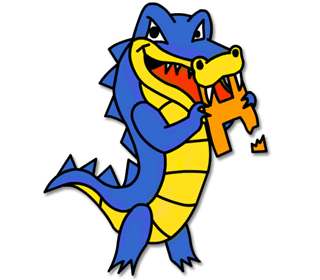
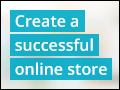

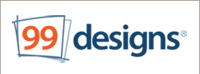

2 answers
Last reply by: Marie Mehy
Sun Apr 21, 2013 9:01 PM
Post by Marie Mehy on April 14, 2013
Hi Jim, how many domain names can I host on my server?