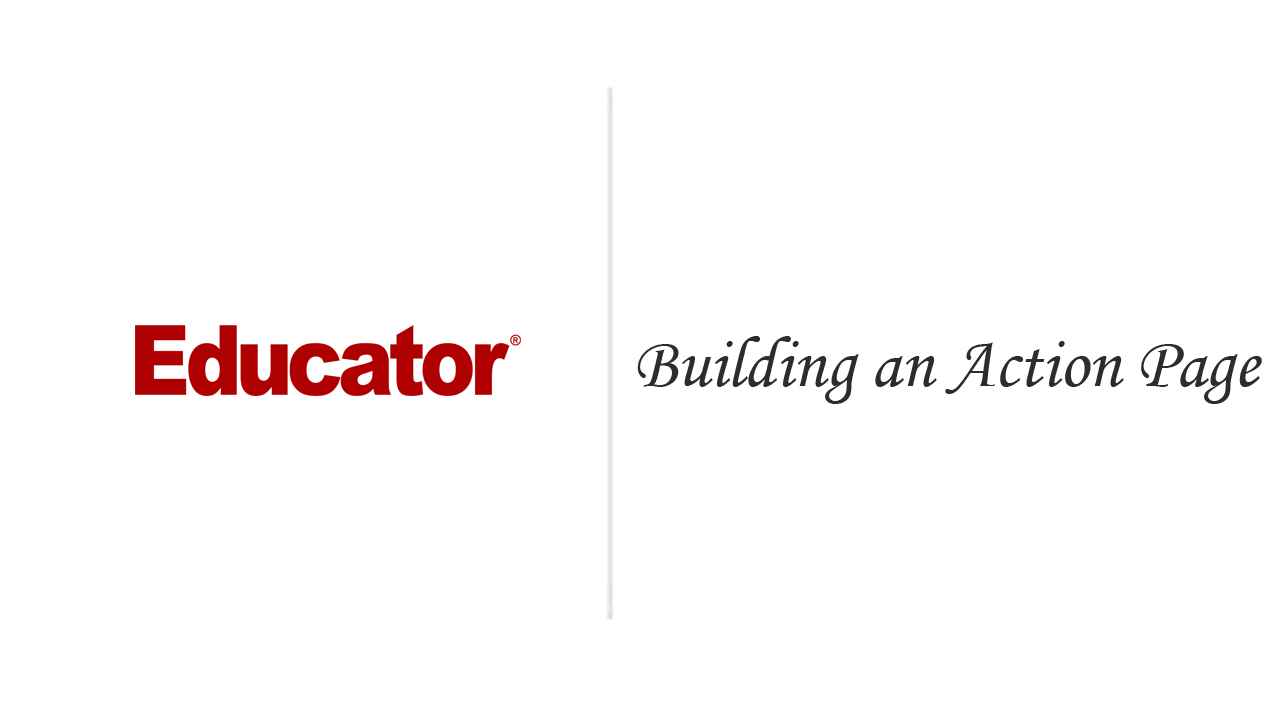
Candyce Mairs
Building an Action Page
Slide Duration:Table of Contents
Section 1: Introduction
Course Overview
2m 2s
The Course Environment
2m 23s
Section 2: Setting Up the Dynamic Environment
Static vs. Dynamic Requests
5m 40s
Installing ColdFusion
10m 33s
Installing the Course Files
4m 34s
Modifying the ColdFusion Administrator
5m 15s
Installing ColdFusion Builder
7m 16s
Setting Up ColdFusion Builder
7m 36s
Section 3: Working with ColdFusion
Using ColdFusion Templates
7m 16s
Variable Scoping
6m 55s
Setting and Displaying Variables
7m 58s
Creating Include Files
7m 9s
Understanding Page Processing
5m 3s
Building a Template
5m
Section 4: Creating Data-Driven Pages
Setting Up the Datasource, Part 1
7m 28s
Setting Up the Datasource, Part 2
6m 11s
Getting Data from the Database
6m 40s
Displaying Query Data
8m 12s
Understanding Query Properties
6m 53s
Using the CFDUMP Tag
6m 15s
Debugging
8m 10s
Section 5: Passing Data Between Pages
URL Variables
4m 2s
Passing Data Between Pages
9m 35s
Testing for Variables
8m 42s
Setting Up the Tours Process
8m 32s
Completing the Tours Process, Part 1
8m 9s
Completing the Tours Process, Part 2
8m 55s
Section 6: Using ColdFusion Forms
Form Basics
5m 9s
Benefits of ColdFusion Forms
2m 17s
Updating a Form
7m 20s
Converting Fields to ColdFusion Fields
3m 35s
Section 7: Form Data Validation
Form Validation
6m 52s
ColdFusion Validation Options
8m 17s
Adding ColdFusion Validation
6m 12s
Building an Action Page
12m 37s
Redirecting the User
4m 48s
Using the CFMAIL Tag
8m 4s
Bringing It All Together
4m 52s
Loading...
This is a quick preview of the lesson. For full access, please Log In or Sign up.
For more information, please see full course syllabus of ColdFusion 9
For more information, please see full course syllabus of ColdFusion 9
ColdFusion 9 Building an Action Page
Lecture Description
In this video we'll build an action page for form data that prints the form information onto the web page.
Bookmark & Share
Embed
Share this knowledge with your friends!
Copy & Paste this embed code into your website’s HTML
Please ensure that your website editor is in text mode when you paste the code.(In Wordpress, the mode button is on the top right corner.)
×
Since this lesson is not free, only the preview will appear on your website.
- - Allow users to view the embedded video in full-size.
Next Lecture
Previous Lecture











































Start Learning Now
Our free lessons will get you started (Adobe Flash® required).
Sign up for Educator.comGet immediate access to our entire library.
Membership Overview